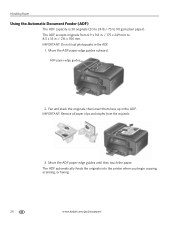Kodak ESP Office 6150 Support Question
Find answers below for this question about Kodak ESP Office 6150 - All-in-one Printer.Need a Kodak ESP Office 6150 manual? We have 5 online manuals for this item!
Question posted by craRicks on June 15th, 2014
Kodak Printer Can Make Copies But Cannot Scan To Computer
The person who posted this question about this Kodak product did not include a detailed explanation. Please use the "Request More Information" button to the right if more details would help you to answer this question.
Current Answers
Related Kodak ESP Office 6150 Manual Pages
Similar Questions
How To Make Copies From A Kodak Printer To An Ipad
(Posted by adintonyt 9 years ago)
Copier Not Making Copies.
I have a kodak ESP office 6150 and it's not making copies. What should I do?
I have a kodak ESP office 6150 and it's not making copies. What should I do?
(Posted by qmarsh1 9 years ago)
Kodak Printer Esp 5200 How To Make Copies Darker
(Posted by tesOfera 9 years ago)
Printer Will Not Make Copies Or Print Pictures.
Printer will not make copies or print pictures. Ink is more than half full. All it does is print off...
Printer will not make copies or print pictures. Ink is more than half full. All it does is print off...
(Posted by lmcgardner 12 years ago)
Printer Quit Making Copies & Scanning Results Are Blank.
(Posted by k6987j 12 years ago)