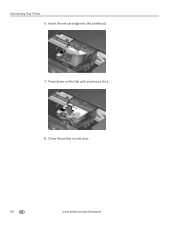Kodak ESP Office 6150 Support Question
Find answers below for this question about Kodak ESP Office 6150 - All-in-one Printer.Need a Kodak ESP Office 6150 manual? We have 5 online manuals for this item!
Question posted by locfer on April 10th, 2014
I Have A Kodak 2150 Printer And I Can't Find The Ink Cartridge In It, Where Is
The person who posted this question about this Kodak product did not include a detailed explanation. Please use the "Request More Information" button to the right if more details would help you to answer this question.
Current Answers
Related Kodak ESP Office 6150 Manual Pages
Similar Questions
How Do I Repair A Ink Cartridge Missing On A Kodak Office 6150 Printer
(Posted by merlir2 10 years ago)
Kodak 2150 Printer Black Ink Printhead Won't Print Full Cartridge
(Posted by memeeSid 10 years ago)
How Do You Put In A Black Ink Cartridge On A Kodak Esp Office 6150
(Posted by annuvi 10 years ago)
I Don't Know What Ink Cartridge My New Kodak Esp 7250 Requires?
(Posted by rellis1941 12 years ago)
How Do I Install The Ink Cartridge On The Kodak Esp 5250
(Posted by Anonymous-27742 13 years ago)