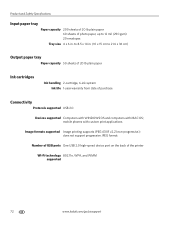Kodak ESP Office 6150 Support Question
Find answers below for this question about Kodak ESP Office 6150 - All-in-one Printer.Need a Kodak ESP Office 6150 manual? We have 5 online manuals for this item!
Question posted by pogsa on October 17th, 2013
How To Take Apart Kodak 6150 Aio Printer
The person who posted this question about this Kodak product did not include a detailed explanation. Please use the "Request More Information" button to the right if more details would help you to answer this question.
Current Answers
Related Kodak ESP Office 6150 Manual Pages
Similar Questions
Where Do I Plug In The Kodak Esp Office 6150 Aio Printer Usb Scanner Cord
(Posted by tuhsch 10 years ago)
How Do I Remove A Printer Carriage Kodak Esp Office 6150
(Posted by madonn 10 years ago)
Kodak Esp 7 Aio Printer Won't Scan
(Posted by 11hachu 10 years ago)
My Kodak 6150 Wireless Printer Won't Connect Via Wifi
(Posted by Dobercass 10 years ago)
Esp 5210 Aio Printer Will Not Print A Legible Page Since I Installed New Ink
I just installed new Kodak ink cartridges in my 1 yr old ESP 5210 AIO printer. Never had a probem ...
I just installed new Kodak ink cartridges in my 1 yr old ESP 5210 AIO printer. Never had a probem ...
(Posted by sandpiper0 11 years ago)