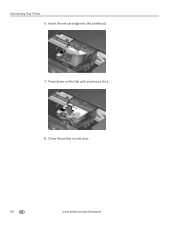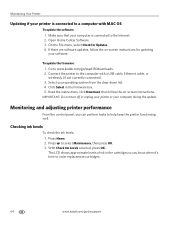Kodak ESP Office 6150 Support Question
Find answers below for this question about Kodak ESP Office 6150 - All-in-one Printer.Need a Kodak ESP Office 6150 manual? We have 5 online manuals for this item!
Question posted by shereenmok on June 22nd, 2014
Why Is My Ink Cartridges Faded?
I installed two new cartridges 10c and 10b for my printer and did a clean check and clabarated it. Yet when I printed s document the ink is faded. I tryed several times and still the same need help please. Thanks for your cooperation
Current Answers
Answer #1: Posted by online24h on June 22nd, 2014 3:29 PM
Hello
See maintenace (chapter 8) & troubleshoot (chapter 9) on the link below
http://www.manualslib.com/manual/552617/Kodak-Esp-Office-6150-All-In-One-Printer.html?page=5#manual
Same problem solved below
http://www.justanswer.com/printers/6f6nb-kodak-esp-office-6150-put-new-black.html
See maintenace (chapter 8) & troubleshoot (chapter 9) on the link below
http://www.manualslib.com/manual/552617/Kodak-Esp-Office-6150-All-In-One-Printer.html?page=5#manual
Same problem solved below
http://www.justanswer.com/printers/6f6nb-kodak-esp-office-6150-put-new-black.html
Hope this will be helpful "PLEASE ACCEPT"
Related Kodak ESP Office 6150 Manual Pages
Similar Questions
Printer Sounds Like It Is Printing But Page Comes Out Blank.
I have inserted new black and coloured cartridges and the printer sounds like it is printing, but th...
I have inserted new black and coloured cartridges and the printer sounds like it is printing, but th...
(Posted by gsantino 10 years ago)
Can This Printer Set Up For Cloud Printing, If So How?
(Posted by brendagreen89 11 years ago)
Esp 5210 Aio Printer Will Not Print A Legible Page Since I Installed New Ink
I just installed new Kodak ink cartridges in my 1 yr old ESP 5210 AIO printer. Never had a probem ...
I just installed new Kodak ink cartridges in my 1 yr old ESP 5210 AIO printer. Never had a probem ...
(Posted by sandpiper0 11 years ago)
Installed New Ink Cartridge, Printer Still Says Install Black Ink
THe ink I installed is full and the Kodak brand yet my printer keeps telling me to install new black...
THe ink I installed is full and the Kodak brand yet my printer keeps telling me to install new black...
(Posted by heathjen28 11 years ago)
I Have A Wireless Kodak Esp Office 6100 Series Printer And It Will Not Print. A
I can make copies from the printer but I cannot copy from online. Please help.
I can make copies from the printer but I cannot copy from online. Please help.
(Posted by susantrani 12 years ago)