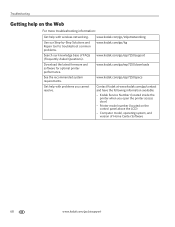Kodak ESP 7250 Support Question
Find answers below for this question about Kodak ESP 7250 - All-in-one Printer.Need a Kodak ESP 7250 manual? We have 4 online manuals for this item!
Question posted by leofllstep on December 5th, 2013
Why Won't My Kodak Aio Printer Scan On A Wireless Network
The person who posted this question about this Kodak product did not include a detailed explanation. Please use the "Request More Information" button to the right if more details would help you to answer this question.
Current Answers
Related Kodak ESP 7250 Manual Pages
Similar Questions
How To Connect Kodak 6150 Printer To Wireless Network
(Posted by AlanWgyte 9 years ago)
Kodak Esp 7200 Printer Won't Scan Wirelessly
(Posted by Aaroal 10 years ago)
Kodak All In One 7250 Printer Won't Stay Connected To Wireless Network
(Posted by suncssmi 10 years ago)
Esp 5210 Aio Printer Will Not Print A Legible Page Since I Installed New Ink
I just installed new Kodak ink cartridges in my 1 yr old ESP 5210 AIO printer. Never had a probem ...
I just installed new Kodak ink cartridges in my 1 yr old ESP 5210 AIO printer. Never had a probem ...
(Posted by sandpiper0 11 years ago)
Kodak 7250 Aio Printer
how do I find the wireless IP address for my Kodak 7250 on my windows 7 PC?....Thanks ..Rick
how do I find the wireless IP address for my Kodak 7250 on my windows 7 PC?....Thanks ..Rick
(Posted by rfern 12 years ago)