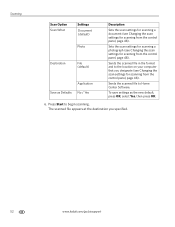Kodak ESP 7250 Support Question
Find answers below for this question about Kodak ESP 7250 - All-in-one Printer.Need a Kodak ESP 7250 manual? We have 4 online manuals for this item!
Question posted by dakz on June 28th, 2014
How To Scan To Pdf File On Kodak 7250
The person who posted this question about this Kodak product did not include a detailed explanation. Please use the "Request More Information" button to the right if more details would help you to answer this question.
Current Answers
Answer #1: Posted by TechSupport101 on June 28th, 2014 7:42 AM
Hi. See page 54 of the Extended User Guide here http://www.helpowl.com/manuals/Kodak/ESP7250/60981
Related Kodak ESP 7250 Manual Pages
Similar Questions
Cant Scan With Kodak 7250 Windows 8
(Posted by SchoOseh 9 years ago)
How To Fix A Stuck Printer Cartridge Model Esp 7250
(Posted by gemindo 10 years ago)
Which Printer To Add Esp 5250 Do I Add To My Mac
(Posted by togcern 10 years ago)
Scanning With Windows 7 And A Kodak Esp C110 Printer
How do I use my Kodak ESP C110 document to scan a document? My computer uses Windows 7.
How do I use my Kodak ESP C110 document to scan a document? My computer uses Windows 7.
(Posted by peterandjudith 11 years ago)
Printer C315 Is Saying 'pages Are Not Selected' When Trying To Print A Pdf File.
(Posted by nicolelamet 12 years ago)