Kodak ESP 5250 Support Question
Find answers below for this question about Kodak ESP 5250 - All-in-one Printer.Need a Kodak ESP 5250 manual? We have 4 online manuals for this item!
Question posted by peterandjudith on July 11th, 2012
Scanning With Windows 7 And A Kodak Esp C110 Printer
How do I use my Kodak ESP C110 document to scan a document? My computer uses Windows 7.
Current Answers
There are currently no answers that have been posted for this question.
Be the first to post an answer! Remember that you can earn up to 1,100 points for every answer you submit. The better the quality of your answer, the better chance it has to be accepted.
Be the first to post an answer! Remember that you can earn up to 1,100 points for every answer you submit. The better the quality of your answer, the better chance it has to be accepted.
Related Kodak ESP 5250 Manual Pages
User Manual - Page 1


KODAK ESP 5200 Series
All-in-One Printer
Rotate
Back Home
MS
SD/HC
MMC
Includes Information for the: ESP 5250 All-in-One Printer ESP 5260 All-in-One Printer
Extended User Guide
User Manual - Page 7


... the area of the displayed picture Begins copying, scanning, printing, maintenance task, and file transfer Stops the current operation and returns to previous item when navigating menus Changes the orientation of the displayed picture; Control panel
KODAK ESP 5200 Series All-in-One Printer
ESP 5250
1
All-in-One-Printer
2
Back
Home
10
3
9
OK
4
Rotate
Back Home...
User Manual - Page 15


... to an older model:
• On a WINDOWS OS-based computer: a. If your wireless all-in-one printer (example: KodakESP5200+1133) is listed: • Highlight the all -in-one printer that came with your printer to another ESP 5250 printer or to a newer model printer (for example, you already have an another KODAK ESP 7 printer and now you must install the All...
User Manual - Page 19


...the paper forward until it touches the paper. Move the left paper-edge guide
Rotate
Back Home
MS
SD/HC
MMC
www.kodak.com/go/aiosupport
14 left paper-edge guide until it stops. 4. Move the left paper-edge guide
Rotate
Back Home
MS...photo paper. left paper-edge guide until it touches the paper. Remove any paper from the tray. 2. KODAK ESP 5200 Series All-in-One Printer 7.
User Manual - Page 23


...Press or to display the picture you want to print. 4. www.kodak.com/go/aiosupport
18 KODAK ESP 5200 Series All-in-One Printer 2. IMPORTANT: To prevent loss of color, or a date on... the print):
photo options
1. Load photo paper with options other than the default settings (such as a different
using...
User Manual - Page 25


... panoramic picture, load 4 x 12 in -One Printer 2. Press or to display the picture you print a specific part of your picture for printing. www.kodak.com/go/aiosupport
20 Insert the memory card into... the memory card slot. The crop window matches the
aspect ratio of your picture. Press Zoom + to crop.
4. A red box shows the area that will be printed. KODAK ESP 5200 Series All-in . / 101...
User Manual - Page 26


... network and with the picture, press OK.
If necessary, use a memory card reader attached directly to your computer with a USB cable, select
the USB-connected printer (no number after the printer name). 8. Press Start. 7. If your computer. Press to select Transfer All to a WINDOWS OS-based computer
1. Transferring pictures to PC, then press OK...
User Manual - Page 31


... Copy Photo. 5. Press to select a number below zero for a lighter copy. 8.
Press OK. 6. www.kodak.com/go/aiosupport
26 KODAK ESP 5200 Series All-in-One Printer
Darkening or
If the original document or picture is too light or too dark, you can make the copy
lightening copies darker or lighter. To darken or lighten...
User Manual - Page 32


... printer, it in Home Center Software, and crop the output as desired. Lift the scanner lid, and place the document or picture face down on -screen instructions.
27
www.kodak.com/go/aiosupport Rotate
Back Home
MS
SD/HC
MMC
2. Open Home Center Software, then:
• On a WINDOWS OS-based computer, select Scan Pictures and Documents...
User Manual - Page 33


... the pictures. KODAK ESP 5200 Series All-in-One Printer
Scanning multiple pictures simultaneously
Using Home Center Software, you can detect the separate pictures. Lift the scanner lid, and place the pictures face down on -screen instructions. Scanning multiple To scan multiple pictures simultaneously and save them as separate files:
pictures with a WINDOWS
1.
www.kodak.com/go...
User Manual - Page 35


... glass with a nonabrasive glass cleaner.
3.
www.kodak.com/go/aiosupport
30 Cleaning the scanner glass
KODAK ESP 5200 Series All-in the printer. Do not pour or spray liquid directly on the glass, as needed. When finished cleaning, plug in -One Printer
For good quality copies and scans, ensure the printer's scanner glass and lid backing are...
User Manual - Page 37


KODAK ESP 5200 Series All-in the printhead. To replace an ink cartridge:
1.
You can check the approximate ink levels on . 2. Lift the printer access door, and wait for the carriage to move to the access
position. The black and color ink cartridges are located in -One Printer
Replacing ink cartridges
Your printer uses both black and...
User Manual - Page 39


Press down on the tab until you hear a click.
8. Insert the ink cartridge into the printhead.
7. KODAK ESP 5200 Series All-in-One Printer 6. www.kodak.com/go/aiosupport
34 Close the printer access door.
User Manual - Page 46


... system requirements. Use the following information to the printer was disconnected from the printer, then reconnected, or
if power to help with wireless networking. • www.kodak.com/go/esp5250downloads to www.kodak.com/go/inkjetnetworking. you are using a USB cable, make sure the: -
that came with your printer.
firewall (excluding WINDOWS Firewall) is transmitting...
User Manual - Page 51


... Support Update Support
Software Support
KODAK EASYSHARE Software for documents
Plain paper, photo paper, envelopes, greeting cards, transparencies with white stripe, labels
TWAIN and WIA, WIA2 (VISTA OS) import, including EASYSHARE Software, segmentation scanning
Software and firmware updates available through Web support
www.kodak.com/go/aiosupport
46 KODAK ESP 5200 Series All-in . optical...
User Manual - Page 60


...Home Center Software, 3
for MACINTOSH Computers, 3 Maintenance pane, 3 Select pane, 3 Tools pane, 3
for WINDOWS OS-based computers, 3 Help icon, 3 Home icon, 3 Tools icon, 3
I
Image Capture software, 21...printer on LCD, using, 7 KODAK Home Center Software. Index
A
Adding a network connection to another KODAK All-in-One
Printer, 10 Control panel, 1, 2 Copies
adjusting settings, 25 changing document...
User Manual - Page 61


... button, 2, 21
S
Scanner glass, 1 lid, 1
Scanning, 27 changing settings in -One printer
LCD, 1, 2 LED, Wi-Fi connectivity, 1 Left paper-edge guide, 1 Lid, scanner, 1 Lightening copies, 26 Lights
power status, 43 Wi-Fi status, 43 Loading paper envelopes, 15 photo, 14 plain, 13
M
Maintenance, 29 Marked images, printing. KODAK ESP 5200 Series All-in Home...
User Manual - Page 11
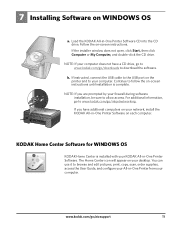
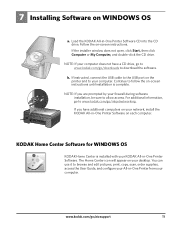
... by your firewall during software installation, be sure to browse and edit pictures, print, copy, scan, order supplies, access the User Guide, and configure your All-in -One Printer Software CD into the CD drive. Follow the on WINDOWS OS
FOR WINDOWS & MACINTOSH
a.
7 Installing Software on -screen instructions. You can use it to allow access.
User Guide - Page 5


Control panel
KODAK ESP 5200 Series All-in-One Printer 1
2
10
3
9
4
5 8 7
6
Feature 1 LCD 2 On/Off button 3 Home button 4 Navigation buttons 5 Zoom buttons 6 Start button 7 Cancel button 8 Rotate button 9 OK button
10 Back button
Description Displays pictures, messages, and menus; lifts for easy viewing Turns the printer on or off Displays the main menu, and toggles...
User Guide - Page 13


the firewall (excluding WINDOWS Firewall) is a USB 2.0 cable. - See pages 7 through 8. • For more information, go to www.kodak.com/go /stepbystep, select All-in.... - For more information, go to www.kodak.com/go /inkjetnetworking. Wait five seconds. Use the following information to the printer was disconnected from the printer then reconnected, or if power to help troubleshoot...
Similar Questions
How To Scan Using Local Esp 5250 Printer
(Posted by micNANDAN 10 years ago)
Kodak Esp 6150 Printer Won't Scan From Windows 8
(Posted by blacolivy 10 years ago)
Were Do You Put The Antenna Into The Printer If Its A 5250 Esp All In One Printe
(Posted by dawgill1 11 years ago)
How Do I Scan To E-mail? I Don't Have The Software For My Kodak Esp 5250 Printer
(Posted by edtitus 11 years ago)

