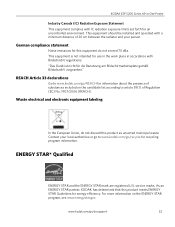Kodak ESP 5250 Support Question
Find answers below for this question about Kodak ESP 5250 - All-in-one Printer.Need a Kodak ESP 5250 manual? We have 4 online manuals for this item!
Question posted by micNANDAN on November 22nd, 2013
How To Scan Using Local Esp 5250 Printer
The person who posted this question about this Kodak product did not include a detailed explanation. Please use the "Request More Information" button to the right if more details would help you to answer this question.
Current Answers
Related Kodak ESP 5250 Manual Pages
Similar Questions
How To Send A Fax Using Kodak Esp 5250
(Posted by eliken 10 years ago)
Kodak Esp 5250 Printer Powers On But Does Not Scan
(Posted by bossiBig 10 years ago)
How To Scan Using Kodak Esp 6150
(Posted by billue 10 years ago)
Esp 5250 Printer
I have this printer and after using for 6 months I got a message that says the printer head is jamme...
I have this printer and after using for 6 months I got a message that says the printer head is jamme...
(Posted by knapp07 11 years ago)
How Do I Scan To E-mail? I Don't Have The Software For My Kodak Esp 5250 Printer
(Posted by edtitus 11 years ago)