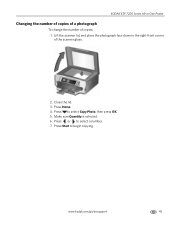Kodak ESP 7250 Support Question
Find answers below for this question about Kodak ESP 7250 - All-in-one Printer.Need a Kodak ESP 7250 manual? We have 4 online manuals for this item!
Question posted by steeltj on May 6th, 2014
Printer Tray Esp 7200 Won't Close
The person who posted this question about this Kodak product did not include a detailed explanation. Please use the "Request More Information" button to the right if more details would help you to answer this question.
Current Answers
Related Kodak ESP 7250 Manual Pages
Similar Questions
Esp 7200 Printer
error code 28 did a system restore and then undid restore
error code 28 did a system restore and then undid restore
(Posted by barbcee409 9 years ago)
Changed Printer Cartridge In Kodak 7250 Wont Print
(Posted by MAHhel 10 years ago)
How To Install My Printer (kodak Esp 5250) To My New Laptop Which Has Window 8
How do I install my printer KODAK ESP 5250 on my new laptop computer which has WINDOW 8 installed? I...
How do I install my printer KODAK ESP 5250 on my new laptop computer which has WINDOW 8 installed? I...
(Posted by roberthaney102 10 years ago)