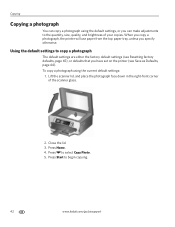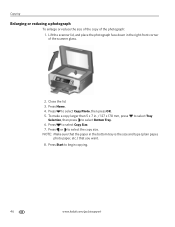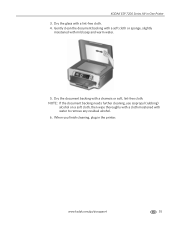Kodak ESP 7250 Support Question
Find answers below for this question about Kodak ESP 7250 - All-in-one Printer.Need a Kodak ESP 7250 manual? We have 4 online manuals for this item!
Question posted by jabrkb1 on December 21st, 2011
The Printer Will Not Start Up . The Error Message 'top Tray Jammed' Comes On. Us
attempting to clear via the instructions on the error page ...no results. I removed the rear duplexer cover and duplexer. No paper jam was found, the mechanism is clean and clear.
Current Answers
Related Kodak ESP 7250 Manual Pages
Similar Questions
Kodak Esp 5250 Error Message Printhead Jam But Head Wont Move Over To Fix
(Posted by doedmont 10 years ago)
Paper Input Tray Jammed On Kodak Esp7250
The input tray on my Kodak ESP7250 somehow managed to get jammed and when I tried to fix it a plasti...
The input tray on my Kodak ESP7250 somehow managed to get jammed and when I tried to fix it a plasti...
(Posted by angknollenberg 11 years ago)
Printer Says 'top Tray Jammed'. Pull Out Top Tray. What Is A Top Tray? How?
(Posted by cecallen 12 years ago)
Top Tray Jams
On my Kodak SEP 7250 the top tray jams every time I start it up.
On my Kodak SEP 7250 the top tray jams every time I start it up.
(Posted by grcowdery 12 years ago)
Top Tray Jammed
When I switch my printer on it goes through set-up process but the top tray jams and it errors
When I switch my printer on it goes through set-up process but the top tray jams and it errors
(Posted by grcowdery 12 years ago)