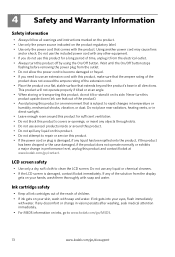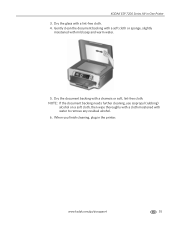Kodak ESP 7250 Support Question
Find answers below for this question about Kodak ESP 7250 - All-in-one Printer.Need a Kodak ESP 7250 manual? We have 4 online manuals for this item!
Question posted by fscass on September 24th, 2010
I Need My Scanner To Scan In A Lower Resolution. It's 21mg. I Need 7mg For Ebay
I'm trying to upload scans to ebay and my scanner is scanning at 21mg. Ebay's limit is only 7mb. Can I reduce my resolution?
Current Answers
Related Kodak ESP 7250 Manual Pages
Similar Questions
What Kind Of Ink Do I Need For Photo Printing On My Kodak 7250
(Posted by s24hlgib 10 years ago)
What Cable Do I Need To Hook Up A Kodak Esp 7250 To My Laptop
(Posted by HbK2ruki 10 years ago)
Need Help Printing Envelopes On Kodak Esp 1.2 From My Mac
You load the envelopes centrally, but the printer wants to put the address to the left of the envelo...
You load the envelopes centrally, but the printer wants to put the address to the left of the envelo...
(Posted by caroltennant 11 years ago)
Need To Get Drivers
I need to get the drivers for ESP Office 6150 as I misplaced the cd to it Had to get new hard drive ...
I need to get the drivers for ESP Office 6150 as I misplaced the cd to it Had to get new hard drive ...
(Posted by donbcar 12 years ago)
I Need A Manual For A Kodak Esp 7250 All-in-one Printer
(Posted by henryc 13 years ago)