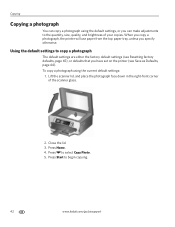Kodak ESP 7250 Support Question
Find answers below for this question about Kodak ESP 7250 - All-in-one Printer.Need a Kodak ESP 7250 manual? We have 4 online manuals for this item!
Question posted by kurdbpoll on October 17th, 2014
Kodak Aio Printer Photo Tray Stuck And Wont Come Out
The person who posted this question about this Kodak product did not include a detailed explanation. Please use the "Request More Information" button to the right if more details would help you to answer this question.
Current Answers
Related Kodak ESP 7250 Manual Pages
Similar Questions
How Do I Fix A Stuck Top Tray In My Aio Printer
(Posted by pooone8 9 years ago)
Cannot Pull Out Bottom Tray On Kodak Aio Printer
(Posted by mmiIlya 10 years ago)
How To Unjam Photo Tray On Kodak Esp 7 Printer
(Posted by arjfk3 10 years ago)
Can't Pull Out Photo Tray On Kodak Printer
(Posted by rozdubj 10 years ago)
Esp 5210 Aio Printer Will Not Print A Legible Page Since I Installed New Ink
I just installed new Kodak ink cartridges in my 1 yr old ESP 5210 AIO printer. Never had a probem ...
I just installed new Kodak ink cartridges in my 1 yr old ESP 5210 AIO printer. Never had a probem ...
(Posted by sandpiper0 11 years ago)