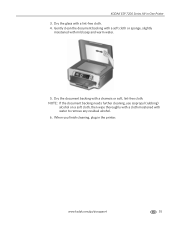Kodak ESP 7250 Support Question
Find answers below for this question about Kodak ESP 7250 - All-in-one Printer.Need a Kodak ESP 7250 manual? We have 4 online manuals for this item!
Question posted by EmI8Hyunda on January 26th, 2014
Can You Enlarge Documents On The Kodak Esp 7250 Series
The person who posted this question about this Kodak product did not include a detailed explanation. Please use the "Request More Information" button to the right if more details would help you to answer this question.
Current Answers
Related Kodak ESP 7250 Manual Pages
Similar Questions
Removing Kodak Esp 7250 Series When Uninstall Is Missing
(Posted by omel 10 years ago)
How To Enlarge Documents On Kodak Esp 7250
(Posted by vammomm 10 years ago)
Kodak Esp 7250 Series Won't Print Black After Changing Printhead
(Posted by kmonha 10 years ago)
How To Enlarge Documents On Koadk Esp 7250
(Posted by seonext 10 years ago)
Kodak Esp 7250 Series Does Not Print Black
(Posted by jmatscm 10 years ago)