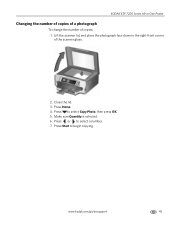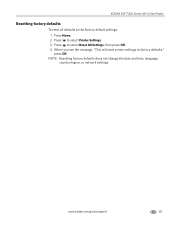Kodak ESP 7250 Support Question
Find answers below for this question about Kodak ESP 7250 - All-in-one Printer.Need a Kodak ESP 7250 manual? We have 4 online manuals for this item!
Question posted by maggknukk on April 19th, 2014
How To Change Defult Settings Kodak Esp 7250
The person who posted this question about this Kodak product did not include a detailed explanation. Please use the "Request More Information" button to the right if more details would help you to answer this question.
Current Answers
Related Kodak ESP 7250 Manual Pages
Similar Questions
I Was Changing The Cartridges In My Printer And I Accidentally Broke The Tape
(Posted by malod 9 years ago)
What Should I Set My Kodak Printer To For Documents?
(Posted by ACaxslin 10 years ago)
Is It Possible To Print On Fabric With The Kodak Esp 7250 All-in-one Printer?
I am trying to make a photo quilt and have a package of Prinded Treashures inkjet printable fabric t...
I am trying to make a photo quilt and have a package of Prinded Treashures inkjet printable fabric t...
(Posted by emrsing 11 years ago)
How To Set My Esp9 Printer To Print Time And Date And Transmittal Confirmation.
I have Kodak ESP9 Printer. I want to know how to set it to print transmittal confirmation sheet and ...
I have Kodak ESP9 Printer. I want to know how to set it to print transmittal confirmation sheet and ...
(Posted by bpels18 12 years ago)
How Can I Use My Kodak Esp 7250 Printer Without Replacing The Color Catridge
i don't want to replace another color catridge, can i run my esp 7250 kodak printer just with the ...
i don't want to replace another color catridge, can i run my esp 7250 kodak printer just with the ...
(Posted by bpgmenke 12 years ago)