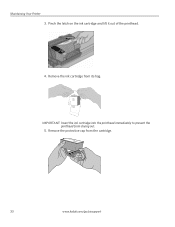Kodak ESP 5250 Support Question
Find answers below for this question about Kodak ESP 5250 - All-in-one Printer.Need a Kodak ESP 5250 manual? We have 4 online manuals for this item!
Question posted by maridor on March 14th, 2012
Prints Only Blank Pages
New cartridges installed, have cleaned printheads, have taken cartridges out and replaced them hearing them click - turned off computer and tried all again - still only blank pages ESP 5250 all-in One Printer
Current Answers
Related Kodak ESP 5250 Manual Pages
Similar Questions
5250 Is Only Printing Blank Pages.. Have Done Everything Short Of New Cartriges
(Posted by tony7192 10 years ago)
Printer Printing Blank Pages Kodak Esp Office 6150 Will Copy But Wont Print
(Posted by slymhall 10 years ago)
Printing Half Page
When printing on a letter size stationary paper with a border, printer only copies half a page. When...
When printing on a letter size stationary paper with a border, printer only copies half a page. When...
(Posted by dasull15 10 years ago)
Printing Blank Pages
kodak esp 5210 my printer is sending out blank pages on my saved files help !
kodak esp 5210 my printer is sending out blank pages on my saved files help !
(Posted by sheiladamsell 12 years ago)
Printer Prints Blank Pages. What Is The Problem And How Do I Resolve It?
Scanning and printing produces blank pages.
Scanning and printing produces blank pages.
(Posted by bfmii 12 years ago)