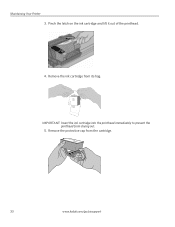Kodak ESP 5250 Support Question
Find answers below for this question about Kodak ESP 5250 - All-in-one Printer.Need a Kodak ESP 5250 manual? We have 4 online manuals for this item!
Question posted by JOpipiri on December 17th, 2013
How To Override Kodak 5250 Printer Cartridge
The person who posted this question about this Kodak product did not include a detailed explanation. Please use the "Request More Information" button to the right if more details would help you to answer this question.
Current Answers
Related Kodak ESP 5250 Manual Pages
Similar Questions
How To Override Kodak Printer 6150 Cartridge
(Posted by afifsewcut 10 years ago)
Kodak Printer Cartridges, Won't Print Black With Color Ink Level Low, Esp 5250
(Posted by foxpcKAKW 10 years ago)
How To Override Black Ink Error On A Kodak Esp Office 6150 Printer
(Posted by ladkean 10 years ago)
Kodak Esp 5250 Printer Will Not Print Black When Color Cartridge Is Out Of Ink
(Posted by leeedo 10 years ago)
How Do I Install The Ink Cartridge On The Kodak Esp 5250
(Posted by Anonymous-27742 13 years ago)