Kodak ESP Office 6150 Support Question
Find answers below for this question about Kodak ESP Office 6150 - All-in-one Printer.Need a Kodak ESP Office 6150 manual? We have 5 online manuals for this item!
Question posted by afifsewcut on May 2nd, 2014
How To Override Kodak Printer 6150 Cartridge
The person who posted this question about this Kodak product did not include a detailed explanation. Please use the "Request More Information" button to the right if more details would help you to answer this question.
Current Answers
There are currently no answers that have been posted for this question.
Be the first to post an answer! Remember that you can earn up to 1,100 points for every answer you submit. The better the quality of your answer, the better chance it has to be accepted.
Be the first to post an answer! Remember that you can earn up to 1,100 points for every answer you submit. The better the quality of your answer, the better chance it has to be accepted.
Related Kodak ESP Office 6150 Manual Pages
Networking Setup Guide - Page 4


... .
Press or select the WPS button for your network's security setup, then press OK.
5. It may be on the device or a virtual button in the device's software. If you are unable to connect your printer, go to www.kodak.com/go /aiosupport Select WEP or WPA/WPA2 as required for more information. If the...
User guide - Page 3


Table of contents
1 Printer Overview Control panel...1 Components...3 Home Center Software ...4 Paper ...4 Paper types...4 Paper sizes...4 Loading plain paper...5 Loading photo paper ...7
2 Basic......11 Getting help on the Web...13
4 Safety and Warranty Information Safety Information ...14 LCD Screen Safety ...14 Ink Cartridge Safety...14 Warranty Information...15 Declaration of Conformity...16
www...
User guide - Page 6


... (ADF) 4 Line in phone port 5 Ext out phone port 6 USB port 7 Ethernet port 8 Power cord port 9 Duplexer/cleanout cover
10 11
10 Printer access door 11 Printhead with ink cartridges installed 12 Output tray extender with paper stop 13 Output tray 14 Scanner glass 15 Scanner lid 16 Front paper-edge guide...
User guide - Page 12


... or Copy Photo. 4. Home Center Software lets you can print pictures using Home Center Software from your KODAK Printer. 4. Press or to print, number of copies, etc, then click OK (on a computer with ...enhance your pictures quickly. Printing pictures
You can print pictures from KODAK EASYSHARE Software or any picture-editing or photo-management software. Select File > Print. 3. Copying
To...
User guide - Page 13


...document feeder or on the scanner glass.
2. Ordering supplies
You can order ink cartridges, paper, and accessories online. Select the item(s) you want to send a color... the printer. 2. Sending faxes
To send a fax: 1. www.kodak.com/go/aiosupport
10 KODAK ESP Office 6100 Series All-in-One Printer
Scanning
Before scanning, make sure that the printer is on, the printer automatically
receives...
Extended user guide - Page 17


.... 4. Select the printer from the list of available printers, then click Add. www.kodak.com/go/aiosupport
11 KODAK ESP Office 6100 Series All-in-One Printer
Connecting to another KODAK All-in-One Printer
If you are connecting to another ESP Office 6150 printer or to an older model: On a computer with MAC OS: 1.
If you are adding an ESP Office 6150 printer), you must install...
Extended user guide - Page 18


... wireless all-in-one printer (example: Kodak ESP Office 6100+1133) is
not listed: a. When your printer is listed, then click Next. c. Select Yes, my printer is detected, driver installation begins. 7. Select Start > All Programs > Kodak > Kodak Printer Network Setup Utility. • If your wireless all -in -one printer (example: Kodak ESP Office 6100+1133) is
listed: a. Highlight...
Extended user guide - Page 20


...If your printer is connected to a computer with WINDOWS OS: 1. Select your printer and connects automatically. 5.
Select Apple > System Preferences. 2. Select No, my printer is not listed, then click Next. 3. Click Done. Select ESP Office 6100 Series, from the list, then click Add.
14
www.kodak.com/go/aiosupport Select Start > All Programs > Kodak > Kodak Printer Network Setup...
Extended user guide - Page 33


...with WINDOWS OS
To print two-sided documents from your computer: 1. 4 Printing
Print documents and lab-quality pictures on your KODAK Printer. 4. Open the document. 2. Printing documents
To print a document from a computer with Duplexer, then click OK. 6. ... 297 mm) -
In the Print dialog box, make sure that KODAK ESP Office 6100 Series AiO is
selected, then click Properties. 4.
Extended user guide - Page 77


...USB ports One USB 2.0 high-speed device port on the back of purchase
Connectivity
Protocols supported USB 2.0
Devices supported Computers with WINDOWS OS and ...cartridges
Ink handling 2-cartridge, 6-ink system Ink life 1-year warranty from date of the printer
Wi-Fi technology 802.11n, WPA, and WMM supported
www.kodak.com/go/aiosupport
71 KODAK ESP Office 6100 Series All-in-One Printer...
Extended user guide - Page 83


... are designed to provide reasonable protection against harmful interference in -One Printer
Ink cartridge safety
• Keep all ink cartridges out of the reach of children. • If ink gets...Rules. KODAK ESP Office 6100 Series All-in a residential installation. The radiated energy from this equipment does cause harmful interference to minimize the potential for a Class B digital device, ...
Extended user guide - Page 88


...ink cartridges, 1 Adding a network connection to a USB-connected
computer, 12 Additional computers on network, installing printer
on, 10 ADF (automatic document feeder), 1
capacity, 26 paper-edge guides, 1 Attention light, 3 Auto Answer button, 2 Auto answer or manual, setting for faxing, 40 Connecting to a wireless network, 5 connecting to another KODAK All-in-One
printer, 11 installing printer...
Extended user guide - Page 90


...from a wireless device, 29 pictures, 29 two-sided documents, 27 automatically, 27 manually, 28 Protecting the printer, 53
Q
Quick Dial, 46
R
Receiving a fax, 51 automatically, 51 manually, 52
Recycling printer or supplies, 53...Replacing ink cartridges, 56 Rings to answer, 43
S
Safety information, 76 Scan button, 2 Scanner glass, 1
cleaning, 54 Scanner lid, 1 Scanning
84
www.kodak.com/go/aiosupport
Extended User Guide - Page 16


... you must install the software for example, you have an ESP 7 printer and now you are adding an ESP Office 6150 printer), you are connecting to a newer model printer (for the newer model. Select Start > All Programs > Kodak > Kodak Printer Network Setup Utility. • If your wireless all -in -one printer (example: KodakESP6100+1133) is complete, click Done. When your network...
Extended User Guide - Page 18


... the way you have
an IP address. 5. Highlight the all-in-one printer that is connected to your wireless all -in -one printer (example: Kodak ESP Office 6100+1133) is listed as the name of the printer plus a number (for example, KODAK ESP Office 6100+1133).
12
www.kodak.com/go /inkjetnetworking. 7. Press to select View Network Configuration, press OK...
Extended User Guide - Page 20


... the Print & Fax dialog box, click +. 4. Select Start > All Programs > Kodak > Kodak Printer Network Setup Utility. 2. Select Network - Click Done. Select your printer is not listed, then click Next. 3. Networking Your Printer
If your printer from the printer drop-down list. 4.
Under Hardware, select Print & Fax. 3. Select ESP Office 6100 Series from the list, then click Add.
14
www...
Extended User Guide - Page 33


... sure that KODAK ESP Office 6100 Series AiO is
selected, then click Properties. 4. www.kodak.com/go/aiosupport
27 4 Printing
Print documents and lab-quality pictures on your computer. 2.
In the Print dialog box, select your printer.
The duplexer...paper width must be 3.9 to print, then select File > Print. 3.
Open the document on your KODAK Printer. 4. Click OK.
Extended User Guide - Page 78
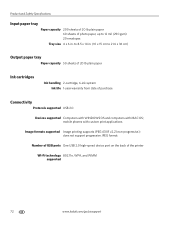
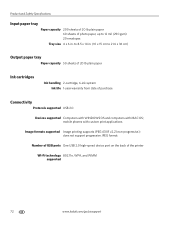
... cm)
Output paper tray
Paper capacity 50 sheets of 20 lb plain paper
Ink cartridges
Ink handling 2-cartridge, 6-ink system Ink life 1-year warranty from date of the printer
Wi-Fi technology 802.11n, WPA, and WMM supported
72
www.kodak.com/go/aiosupport to 8.5 x 14 in. (10 x 15 cm to 12 mil (290...
Extended User Guide - Page 91


..., printer, 9
I
image formats supported, 72 index card stock, sizes, 75 ink cartridges, 1
replacing, 56-58 ink levels, 64 IP address, 8 IP address, viewing, 9 iPhone, printing from, 29 iPod Touch Device, ...for faxing, 49 for scanning, 37 on scanner glass, 25 using , 5, 7
KODAK Home Center Software. See Home Center Software
KODAK Pic Flick App, 29
L
label sizes, 75 language, setting, 4 LCD, 2 ...
Extended User Guide - Page 93


...for BLACKBERRY Device, 29 for iPhone, 29 for iPod Touch Device, 29 ... cartridge, 67 paper jam, 67 power, 66 print quality, 67 printer ...not detected, 66 printhead carriage jam, 66 wireless connectivity, 66
two-sided printing automatic, 27-28 manual, 28-29
U
updating printer firmware, 63 software, 63
USB connection, changing to Ethernet, 13-14 to wireless, 12-13
USB port, 1
Index
www.kodak...
Similar Questions
How Do I Repair A Ink Cartridge Missing On A Kodak Office 6150 Printer
(Posted by merlir2 10 years ago)
How To Override Printer Ink Level On Kodak Esp 5250
(Posted by cvage 10 years ago)
How To Override Black Ink Error On A Kodak Esp Office 6150 Printer
(Posted by ladkean 10 years ago)
How Do I Remove A Printer Carriage Kodak Esp Office 6150
(Posted by madonn 10 years ago)
How To Unjam The Cartridge Of A Kodak Esp 7200 Printer
(Posted by taanu0 10 years ago)

