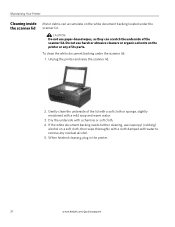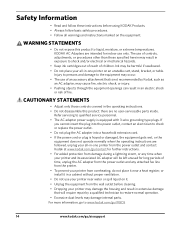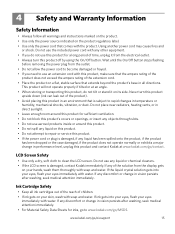Kodak ESP 5250 Support Question
Find answers below for this question about Kodak ESP 5250 - All-in-one Printer.Need a Kodak ESP 5250 manual? We have 4 online manuals for this item!
Question posted by btoare on July 5th, 2011
Do You Need A Router To Use The 5250 Printer With A Galexy Tablet?
The person who posted this question about this Kodak product did not include a detailed explanation. Please use the "Request More Information" button to the right if more details would help you to answer this question.
Current Answers
Related Kodak ESP 5250 Manual Pages
Similar Questions
Schematic For Kodak 5250 Printer
I need a schematic of a Kodak 5250 printer so I can replace a spring that came out the front when I ...
I need a schematic of a Kodak 5250 printer so I can replace a spring that came out the front when I ...
(Posted by jgrimmer 10 years ago)
How To Use Kodak Printer Without Color Cartridge
(Posted by pakiSko 10 years ago)
How To Scan Using Local Esp 5250 Printer
(Posted by micNANDAN 10 years ago)
I Need The Cds That Come With The Kodak 5250 Printer. I Lost Them [email protected]
(Posted by Anonymous-42547 12 years ago)
Need Help Connecting My Printer To My Laptop.
My Kodak 7250 is connected to my desk top now I need help connecting it to my laptop please. Not ver...
My Kodak 7250 is connected to my desk top now I need help connecting it to my laptop please. Not ver...
(Posted by suzie22 13 years ago)