Kodak ESP 5250 Support Question
Find answers below for this question about Kodak ESP 5250 - All-in-one Printer.Need a Kodak ESP 5250 manual? We have 4 online manuals for this item!
Question posted by pac81 on June 5th, 2012
Memory Card
i have a memory card 45mg/s sdhci 16gb my printer cannot read the card why?
Current Answers
There are currently no answers that have been posted for this question.
Be the first to post an answer! Remember that you can earn up to 1,100 points for every answer you submit. The better the quality of your answer, the better chance it has to be accepted.
Be the first to post an answer! Remember that you can earn up to 1,100 points for every answer you submit. The better the quality of your answer, the better chance it has to be accepted.
Related Kodak ESP 5250 Manual Pages
User Manual - Page 1


KODAK ESP 5200 Series
All-in-One Printer
Rotate
Back Home
MS
SD/HC
MMC
Includes Information for the: ESP 5250 All-in-One Printer ESP 5260 All-in-One Printer
Extended User Guide
User Manual - Page 3


...Computers 3
2 Configuring Your Printer
Configuring printer settings ...4 Configuring basic printer settings ...4 Setting your printer as the default printer...5
Configuring network settings ...5 ...Pictures
Changing Print Photos Options / Defaults ...16 Printing pictures from a memory card ...17
Types of memory cards ...17 Printing a picture using the default settings ...17 Printing pictures ...
User Manual - Page 6


...
MMC
15 14 13
Rotate
Back Home
MS
SD/HC
MMC
8
12
11 10
9
1 Wi-Fi connectivity LED 2 Memory card slot 3 Control panel 4 LCD 5 USB port 6 Power cord connection port 7 Rear-access cleanout area 8 Printer access door
9 Printhead with ink cartridges installed 10 Right paper-edge guide 11 Paper tray 12 Paper tray...
User Manual - Page 7


Control panel
KODAK ESP 5200 Series All-in-One Printer
ESP 5250
1
All-in-One-Printer
2
Back
Home
10
3
9
OK
4
Rotate
Back Home
MS
SD/HC
MMC
8
Zoom Rotate
5
Cancel
7
... navigating menus Changes the orientation of the picture to the menu; lifts for easy viewing Turns the printer on or off Displays the main menu, and toggles between screens Used to navigate menus, scroll through...
User Manual - Page 11


...:
• A laptop or desktop computer equipped with a network interface card or wireless networking support.
• A working 802.11 wireless network.
Read the following procedures and use a wireless access point/router that is appropriate for your firewall until the printer is turned on the printer to connect to your printer to temporarily disable your network setup.
User Manual - Page 21


... print photos options:
1. Press or as the default. If the selected copy size is from a memory card inserted into the printer. Good quality output;
If necessary, press to PC -- prints faster than the paper in the paper tray, the printer automatically arranges the pictures to 99
2 x 3 3.5 x 5 4 x 6 (default) 4 x 7 5 x 7 4 x 12 8 x 10 8.5 x 11 or A4
Normal (default...
User Manual - Page 22


... OK, select Yes, then press OK.
Prints black and white (gray scale). Printing pictures from a memory card
Types of memory Your printer accepts the following memory cards:
cards
• SD Card
• SDHC Card
• MMC Card
• Memory Stick
• Variations of the memory cards listed above that require an adapter (for underexposure and reduces the variation in contrast in the...
User Manual - Page 23


... not remove it touches the paper. left paper-edge guide
Rotate
Back Home
MS
SD/HC
MMC
memory card slot
2. KODAK ESP 5200 Series All-in-One Printer 2. Press Back. 3. Insert the memory card into the memory card slot. If necessary, use the navigation buttons to begin printing. Press Start to select View and Print Photos. 4. IMPORTANT: To...
User Manual - Page 24


... 6 for printing.
Printing tagged pictures
6. Insert the memory card into the memory card slot. 10. To select additional pictures, press or until it from your memory card, do not remove it touches the paper.
19
www.kodak.com/go/aiosupport
IMPORTANT: To prevent loss of data from the printer while printing. When you want to change the...
User Manual - Page 25


... pictures
To print a panoramic picture, load 4 x 12 in -One Printer 2. Use the zoom
cropping pictures buttons to select a portion of your picture. Insert the memory card into the memory card slot. When the "Print tagged images?" A red box shows the area that will be printed. KODAK ESP 5200 Series All-in . / 101 x 305 mm paper, or...
User Manual - Page 26


..., use the navigation buttons to PC, then press OK. 6. After you are satisfied with a USB cable, select
the USB-connected printer (no number after the printer name). 8.
Insert the memory card into the memory card slot on your computer to complete the transfer.
21
www.kodak.com/go/aiosupport If necessary, use the navigation buttons to...
User Manual - Page 32


You save to a memory card in the printer.
Open Home Center Software, then:
• On a WINDOWS OS-based computer, select Scan Pictures and Documents...Change the default scan settings in the Home Center Software. (Click the Tool icon, then select Printer Scan Settings.)You can preview it in -one printer, it must be connected to your computer. Close the lid. 3. See the Home Center Software ...
User Manual - Page 51


...of purchase
Connectivity
Protocols Supported Devices Supported
Image Formats Supported
Number of photo paper, up to 12 mil (290 gsm) 20 envelopes 4 x 6 in -One Printer
Paper tray features
Paper ... OS-based and MACINTOSH Computers, memory cards (SD, MS/Duo, MMC, SDHC) Image printing supports JPEG (EXIF v2.2); does not support progressive JPEG format One rear device port (high speed) USB 2.0,...
User Manual - Page 53


...
www.kodak.com/go/aiosupport
48 KODAK ESP 5200 Series All-in-One Printer
MACINTOSH Computers
MACINTOSH Computers
Operating System CPU
Clock Speed Memory Available Disk Space Interface Removable Drive Other
... High Speed CD-ROM Internet access capability
Paper types supported
Plain Paper Photo Paper Card Stock Envelopes Transparencies Labels
Iron-on Transfers
Paper Types Supported 20 to 24 lb...
User Manual - Page 59


The product was tested in -One Printer HP-A0601R3, VP-09500084-000 US101
conforms to the following Product Specifications... ESP 5200 Series All-in-One Printer
Manufacturer's Name: Manufacturer's Address:
Eastman Kodak Company 16275 Technology Drive San Diego, CA 92127, USA
Declares our sole responsibility that the product
Product Name: Power adapters: Radio Module Number:
KODAK ESP 5250 All...
User Manual - Page 61


KODAK ESP 5200 Series All-in Home Center Software, 27 multiple pictures simultaneously, 28
Service agreements, 29 Settings
basic printer, 4 wireless network, 5
www.kodak.com/go/aiosupport
56 See Tagged images Media supported, 48 Memory card slot, 1 Memory cards
printing pictures from, 17 types compatible with printer, 17 Monitoring printer performance, 40
N
Navigation buttons, 2 Network ...
User Manual - Page 1


Start Here 5200 Series
All-in-One Printer
Rotate
Back Home
MS
SD/HC
MMC
Print Copy Scan
Includes Information on the: ESP 5250 All-in-One Printer ESP 5260 All-in-One Printer
Note: A USB 2.0 cable is required to connect your KODAK All-in the KODAK Store or see your WINDOWS or MACINTOSH OS Computer. Available in -One Printer to your local retailer.
User Guide - Page 4


..., and scan pictures and documents.
Components
1
234
56 7
15
14 8
13
12
11
10
9
1 Wi-Fi connectivity LED 2 Memory card slot 3 Control panel 4 LCD 5 USB port 6 Power cord connection port 7 Rear-access cleanout area 8 Printer access door
9 Printhead with ink cartridges installed 10 Right paper-edge guide 11 Paper tray 12 Paper tray...
User Guide - Page 9


... Print window, select your computer:
1. Home Center Software lets you can print pictures with your computer with all -in-one printer from:
• A memory card inserted into a memory card slot • An iPhone/iPod Touch or BLACKBERRY Device (may not be available with WINDOWS OS.
2 Basic Functions
Printing
Printing documents
To print a document from your KODAK...
User Guide - Page 10
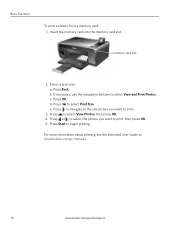
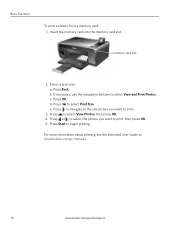
Basic Functions
To print a picture from a memory card: 1. a. Press Back. c. d. Press to select View Photos, then press OK. 4. Press to select Print Size. Press or to... buttons to begin printing. Press to navigate to the size picture you want to print, then press OK. 5.
memory card slot
2. e. b. Press OK. Insert the memory card into the memory card slot.
Similar Questions
How To Transfer Pictures From Memory Card In My Kodak Esp 7200 Printer To My
computer
computer
(Posted by mPPmjo 10 years ago)
Kodak Esp 5250 Wont Read Memory Card
(Posted by vishjm 10 years ago)
How Do I Remove The Red Box When I Am Not Using Zoom? (memory Card Input)
After using zoom, I want to revert to normal full-screen printing but the red box is still present c...
After using zoom, I want to revert to normal full-screen printing but the red box is still present c...
(Posted by sotjnp 11 years ago)
My 'scan To' On Esp 7 Aio Only Offers Memory Card O- I Want To Scan To Computer.
(Posted by springinred 11 years ago)

