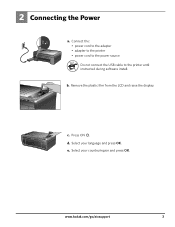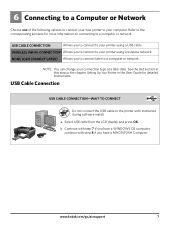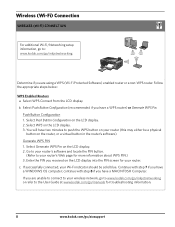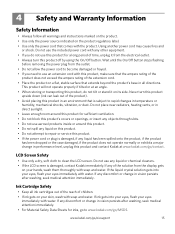Kodak ESP 5250 Support Question
Find answers below for this question about Kodak ESP 5250 - All-in-one Printer.Need a Kodak ESP 5250 manual? We have 4 online manuals for this item!
Question posted by manileshv on March 24th, 2014
My Kodak V1273 & S/n : 82400026 ; Its Displays Shows Error L03.
The person who posted this question about this Kodak product did not include a detailed explanation. Please use the "Request More Information" button to the right if more details would help you to answer this question.
Current Answers
Related Kodak ESP 5250 Manual Pages
Similar Questions
Have Cleaned And Cleared My Kodak 5220 Printer -but It Still Shows Error 3528
(Posted by hunter512002 10 years ago)
5250 Printer Says It Has A Paper Jam. Cleared But Still Showing Error Code 352
I have tried numerous times to get rid of the message "error 3528" but it still doesn't want to prin...
I have tried numerous times to get rid of the message "error 3528" but it still doesn't want to prin...
(Posted by snagzndaisy 11 years ago)
Continuing To Have Issues With This Printer,now Showing Error Code3523
(Posted by cathyleblanc 11 years ago)
I Have An Espc310 Showing Error Code 6202 Please Help Me
(Posted by kandmprettejohns 11 years ago)
Error 3501 Shows On The Printer But If I Do What It Tells Me It Doesn't Work
(Posted by JasNex 12 years ago)