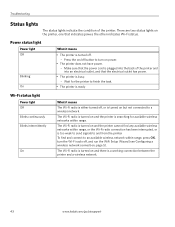Kodak ESP 5250 Support Question
Find answers below for this question about Kodak ESP 5250 - All-in-one Printer.Need a Kodak ESP 5250 manual? We have 4 online manuals for this item!
Question posted by skaarjos on September 30th, 2013
Kodak Printer Won't Turn On
The person who posted this question about this Kodak product did not include a detailed explanation. Please use the "Request More Information" button to the right if more details would help you to answer this question.
Current Answers
Related Kodak ESP 5250 Manual Pages
Similar Questions
How To Turn On My Kodak Esp 5250 Online
(Posted by piesklroman 9 years ago)
If I Turn Off Ink Monitoring On 5250 Kodak Will It Keep Printing
(Posted by thedr 10 years ago)
Which Printer To Add Esp 5250 Do I Add To My Mac
(Posted by togcern 10 years ago)
Were Do You Put The Antenna Into The Printer If Its A 5250 Esp All In One Printe
(Posted by dawgill1 11 years ago)
I Am Unable To Turn On My Kodak Esp 7 Printer.
KODAK ESP 7Hi there, I have had my printer working fine for a year or maybe longer with no problems....
KODAK ESP 7Hi there, I have had my printer working fine for a year or maybe longer with no problems....
(Posted by Anonymous-40276 12 years ago)