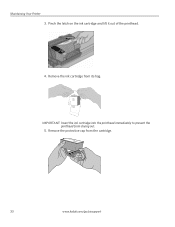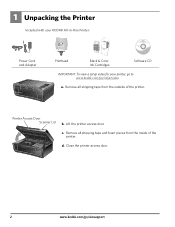Kodak ESP 5250 Support Question
Find answers below for this question about Kodak ESP 5250 - All-in-one Printer.Need a Kodak ESP 5250 manual? We have 4 online manuals for this item!
Question posted by JRSemilyn on August 23rd, 2014
Kodak Esp 5250 Won't Accept Ink Cartridges
The person who posted this question about this Kodak product did not include a detailed explanation. Please use the "Request More Information" button to the right if more details would help you to answer this question.
Current Answers
Related Kodak ESP 5250 Manual Pages
Similar Questions
Keep Getting Message Color Ink Cartridge Needs Replacing.
have replaced color cartridge still getting same message and cant get past it.
have replaced color cartridge still getting same message and cant get past it.
(Posted by aut123 8 years ago)
My Kodak Esp 5250 Will Not Accept My New Printer Cartridge
(Posted by Doyaki 10 years ago)
Installed New Ink Cartridge, Printer Still Says Install Black Ink
THe ink I installed is full and the Kodak brand yet my printer keeps telling me to install new black...
THe ink I installed is full and the Kodak brand yet my printer keeps telling me to install new black...
(Posted by heathjen28 11 years ago)
After Replacing Ink Cartridges, Printer Will Not Print Or Copy. Any Ideas?
first time replacing cartridges. Replaced both black and color cartridges. Clicks into place, but wo...
first time replacing cartridges. Replaced both black and color cartridges. Clicks into place, but wo...
(Posted by levans 11 years ago)
Error Code 3508...........have Replaced Both Color And Black Ink Cartridges. But
But i still get the error display on the little tiny moniter attatched to printer. I've tried turnin...
But i still get the error display on the little tiny moniter attatched to printer. I've tried turnin...
(Posted by alyaciw 12 years ago)