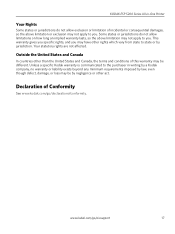Kodak ESP 5250 Support Question
Find answers below for this question about Kodak ESP 5250 - All-in-one Printer.Need a Kodak ESP 5250 manual? We have 4 online manuals for this item!
Question posted by sacretr on December 1st, 2013
Kodak Esp 5200 Why Are There 2 Different Cartridges
The person who posted this question about this Kodak product did not include a detailed explanation. Please use the "Request More Information" button to the right if more details would help you to answer this question.
Current Answers
Related Kodak ESP 5250 Manual Pages
Similar Questions
Kodiak Esp 5200 New Ink Cartridges Wont Print
(Posted by Smsanh 9 years ago)
I Can't Get My Kodakesp 5200 All-in-one Printer To Connect To My Wireless Lap To
My printer was connect for quote sometime (I didn't connect it a compture friend did) Last week my c...
My printer was connect for quote sometime (I didn't connect it a compture friend did) Last week my c...
(Posted by ckuti2 10 years ago)
Were Do You Put The Antenna Into The Printer If Its A 5250 Esp All In One Printe
(Posted by dawgill1 11 years ago)
Installed New Ink Cartridge, Printer Still Says Install Black Ink
THe ink I installed is full and the Kodak brand yet my printer keeps telling me to install new black...
THe ink I installed is full and the Kodak brand yet my printer keeps telling me to install new black...
(Posted by heathjen28 11 years ago)
After Replacing Ink Cartridges, Printer Will Not Print Or Copy. Any Ideas?
first time replacing cartridges. Replaced both black and color cartridges. Clicks into place, but wo...
first time replacing cartridges. Replaced both black and color cartridges. Clicks into place, but wo...
(Posted by levans 12 years ago)