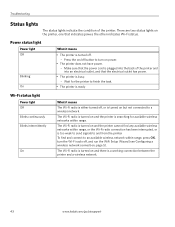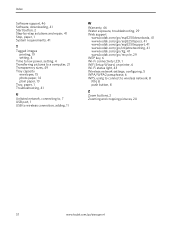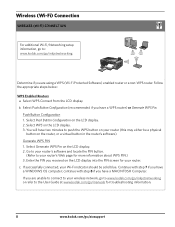Kodak ESP 5250 Support Question
Find answers below for this question about Kodak ESP 5250 - All-in-one Printer.Need a Kodak ESP 5250 manual? We have 4 online manuals for this item!
Question posted by ckuti2 on February 25th, 2014
I Can't Get My Kodakesp 5200 All-in-one Printer To Connect To My Wireless Lap To
My printer was connect for quote sometime (I didn't connect it a compture friend did) Last week my computer a HP lapdown shutdown & restarted, but durning the restart I lost the printer and have not been able to down load it since. I followed all the ditection in the manual. I'm at a loss HELP
Current Answers
Answer #1: Posted by Odin on February 25th, 2014 8:28 AM
Follow the instructions at http://support.en.kodak.com/app/answers/detail/a_id/19500/selected/true. If you still have problems, resubmit, telling us exactly what you did and exactly what happened (including the precise text of any error messages).
Hope this is useful. Please don't forget to click the Accept This Answer button if you do accept it. My aim is to provide reliable helpful answers, not just a lot of them. See https://www.helpowl.com/profile/Odin.
Related Kodak ESP 5250 Manual Pages
Similar Questions
How Do I Copy A Document In Mirror Image On Kodak Esp 5200 N Esp 5200 Printer
(Posted by Colwp 10 years ago)
How Make Mac Use Kodak Esp 5200 Printer
(Posted by hoajarre 10 years ago)
Is The Ipad Compatible With Kodak Esp 5200 Printer
(Posted by SuMicr 10 years ago)
Computer Won't Recognize Kodak Esp 5200 Printer
(Posted by sufatty 10 years ago)
Kodak Esp 5200 Printer How To Open Rear Access Door To Clear Paper Jam
(Posted by Vonsttris 10 years ago)