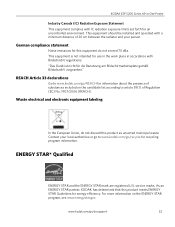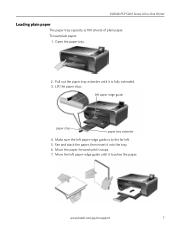Kodak ESP 5250 Support Question
Find answers below for this question about Kodak ESP 5250 - All-in-one Printer.Need a Kodak ESP 5250 manual? We have 4 online manuals for this item!
Question posted by hoajarre on February 26th, 2014
How Make Mac Use Kodak Esp 5200 Printer
The person who posted this question about this Kodak product did not include a detailed explanation. Please use the "Request More Information" button to the right if more details would help you to answer this question.
Current Answers
Related Kodak ESP 5250 Manual Pages
Similar Questions
How Do I Copy A Document In Mirror Image On Kodak Esp 5200 N Esp 5200 Printer
(Posted by Colwp 9 years ago)
How To Make My Kodak Esp 5250 Printer Print With A Empty Color Cartrige
(Posted by Daken 10 years ago)
Kodak Esp 5200 Printer How To Open Rear Access Door To Clear Paper Jam
(Posted by Vonsttris 10 years ago)
Kodak Esp 5200 Printer Suddenly Wont Print
(Posted by mitecboss 10 years ago)
Kodak Esp 5200 Printer Does Not Recognize New Ink Cartridges
(Posted by cuddAN 10 years ago)