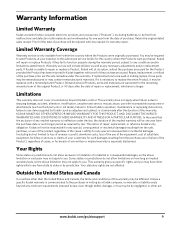Kodak ESP3250 Support Question
Find answers below for this question about Kodak ESP3250 - Es Printer.Need a Kodak ESP3250 manual? We have 2 online manuals for this item!
Question posted by nlattarulo on March 6th, 2013
Replaced The Black Ink Cartridge But It Still Says That It Need To Be Replaced
Current Answers
Answer #1: Posted by tintinb on March 7th, 2013 9:21 PM
- http://www.4inkjets.com/Kodak-ESP-3250-printer-ink-cartridges-toner
- http://www.stinkyinkshop.co.uk/kodak/ink-cartridges/kodak-3250
- http://www.ldproducts.com/Kodak/Ink-Cartridge/ESP/3250/4137-Printer.html
- http://www.cartridgesave.co.uk/ink-cartridges/Kodak/ESP-3250.html
The other possible problem is the ink cartridges may not be installed properly. Please check the proper installation of the cartridge. Read the user's manual here on how you can install the ink cartridge.
If you have more questions, please don't hesitate to ask here at HelpOwl. Experts here are always willing to answer your questions to the best of our knowledge and expertise.
Regards,
Tintin
Related Kodak ESP3250 Manual Pages
Similar Questions
Black ink cartridge showed that it needed to be changed. Fitted new black ink cartridge but printer ...
I have changed my black ink cartridge using kodak brand, but it still comes up that ink is empty. I ...
Can you use only black cartridges (1 or 2) instead of colour and black and white (10b and c) for esp...
Why does my printer keep messaging me to replace black ink cartridge when I have done so twice now? ...