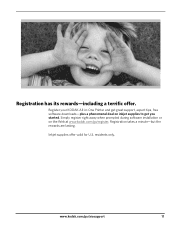Kodak ESP3250 Support Question
Find answers below for this question about Kodak ESP3250 - Es Printer.Need a Kodak ESP3250 manual? We have 2 online manuals for this item!
Question posted by brownranelle on October 9th, 2012
Black Ink Cartridge And Error Code
I have changed my black ink cartridge using kodak brand, but it still comes up that ink is empty. I have done it overe and over and can't figure out the problem.
Current Answers
Related Kodak ESP3250 Manual Pages
Similar Questions
How To Change The Settings Into Black And White In The Printer Kodak Esp 3250
(Posted by cat4gi 9 years ago)
After Replacing My Color Cartrage On My Kodak Printer, Model Esp 3250 I Receive
the error message 3508. I have tried to press the home button to reset the factory default, but it d...
the error message 3508. I have tried to press the home button to reset the factory default, but it d...
(Posted by Sunnydancingbear 10 years ago)
Error Code 3807 ????
what is wrong with my printer ...what exactly is the error code ??? and what do i do about it to fix...
what is wrong with my printer ...what exactly is the error code ??? and what do i do about it to fix...
(Posted by jcantorminister 11 years ago)
I Have An Error Code (3802) On My Kodak Esp3250 Printer What To Do?
What do I need to do to fix the error ?
What do I need to do to fix the error ?
(Posted by rmcrae 11 years ago)