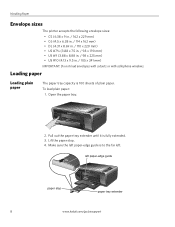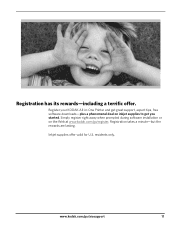Kodak ESP3250 Support Question
Find answers below for this question about Kodak ESP3250 - Es Printer.Need a Kodak ESP3250 manual? We have 2 online manuals for this item!
Question posted by egalamb on July 6th, 2012
I Get Error Code 3527 What's The Deal?
The person who posted this question about this Kodak product did not include a detailed explanation. Please use the "Request More Information" button to the right if more details would help you to answer this question.
Current Answers
Answer #1: Posted by letigre92 on July 6th, 2012 2:39 PM
The error code means you have a carriage jam. Follow these intructions to fix it.
- Lift the printer access door, then remove the ink cartridges from the printhead.
NOTE: If the printhead does not move to the center position, press Home, then Maintenance on your printer. Check if the Install Ink Cartridge option is available. If so, select Install Ink Cartridges, press OK, and follow the instructions. Otherwise do the following:- If an error is displayed on your printer control panel or the status monitor on your computer, press Cancel to clear the error.
- Go to KODAK All-in-One Printer Downloads and Drivers, select your printer from the All-in-One Printers pull-down list, and download and install the latest firmware version for your printer. Follow the on-screen instructions.
- After you upgrade the firmware, press Home on the printer control panel.
- Select Maintenance, then press OK.
- Select Install Ink Cartridges, then press OK.
- Follow the instructions on the control panel LCD.
- Go to the next step.
- Verify that the labels on the ink cartridges are intact, and that the cartridges are not damaged.
- Verify that the KODAK Ink Cartridges have not been refilled.
- Insert the black ink cartridge into the printhead, then press down firmly until you hear it click into position.
- Insert the color ink cartridge into the printhead, then press down firmly until you hear it click into position.
- Close the printer access door.
- Press OK to clear the error.
- Make a print.
Does this resolve the error condition?
Related Kodak ESP3250 Manual Pages
Similar Questions
Kodak Esp 3250 How To Clear Error Code 3527 Resetting To Factory Defaults
(Posted by jrnew74tran 10 years ago)
Kodak Esp 3250 How To Clear Error Code 3527
(Posted by arkend 10 years ago)
I Have An Error Code 3527 But There Is No Paper Jam
The printeris about 3 years old but is used at the most 3 or 4 times a year to apply for visas which...
The printeris about 3 years old but is used at the most 3 or 4 times a year to apply for visas which...
(Posted by maccasapper 10 years ago)
Error Code 3527 On The Esp 3250 All In One Printer
My printer quit and said I was low on ink. I replaced the black ink and it is giving me a error 3527...
My printer quit and said I was low on ink. I replaced the black ink and it is giving me a error 3527...
(Posted by msgbaileym1 11 years ago)