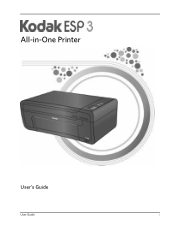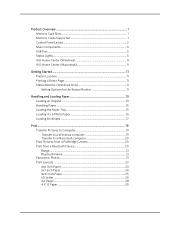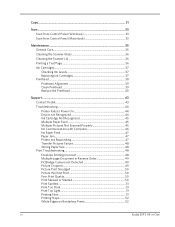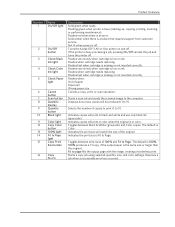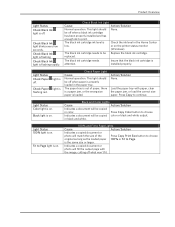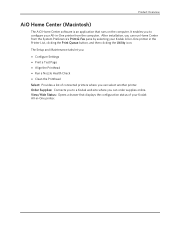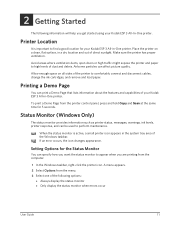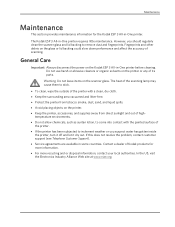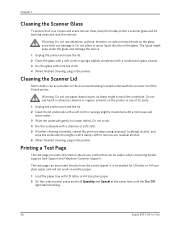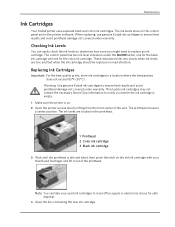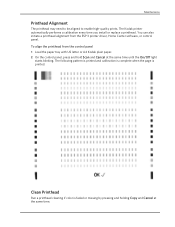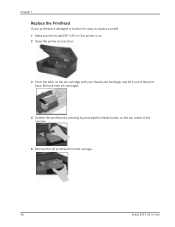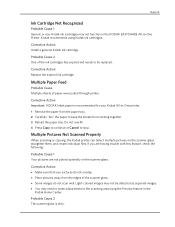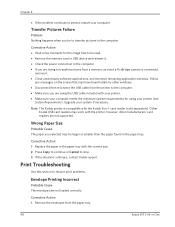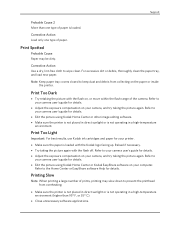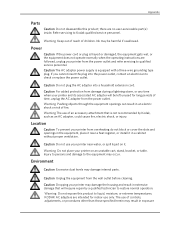Kodak ESP3 Support Question
Find answers below for this question about Kodak ESP3 - SE All-in-One Printer.Need a Kodak ESP3 manual? We have 1 online manual for this item!
Question posted by nelsma13 on December 11th, 2011
Can I Clean Instead Of Replace Printer Head
I keep getting error of loose or missing printer head. Is it really worth buying a new printer head,can't I just clean it somehow?
Current Answers
Related Kodak ESP3 Manual Pages
Similar Questions
Kodak Printer Will Not Print After Replacing Print Head
(Posted by earlmic 9 years ago)
Quit Printing With Black Ink.
Esp3.2 quit printing with black ink. Installed new cartridge now says color needs to be replaced. Th...
Esp3.2 quit printing with black ink. Installed new cartridge now says color needs to be replaced. Th...
(Posted by basmith 9 years ago)
Who Sells The Replacement Printer Head For The Kodak 5250 Printer/scanner.
(Posted by adfjr 10 years ago)
Resetting Esp3.2 Ink Chip
T The Kodak cartridges for my esp3.2 all in one printer have proved to be rubbish! I'm so disappoint...
T The Kodak cartridges for my esp3.2 all in one printer have proved to be rubbish! I'm so disappoint...
(Posted by junesouthern 10 years ago)
How Do I Find Securitl String No For Kodak Esp 3.2 Printer Help
(Posted by brianhart70 11 years ago)