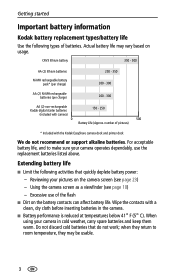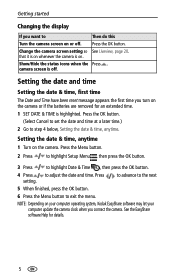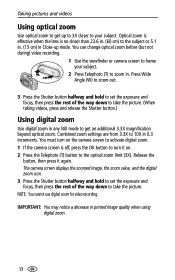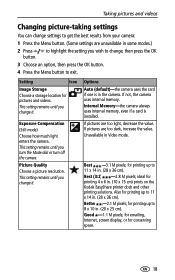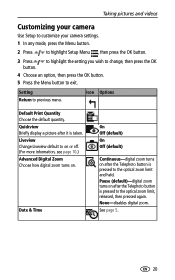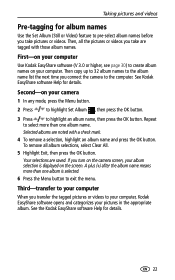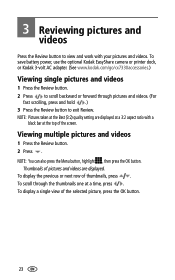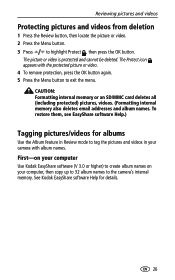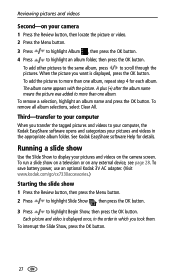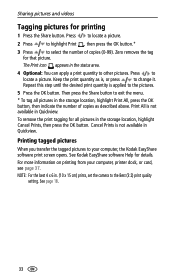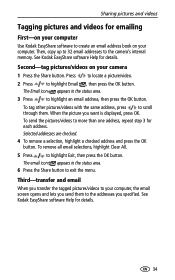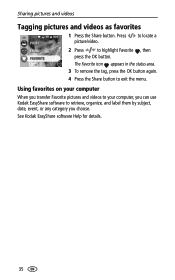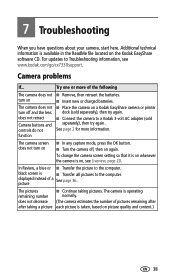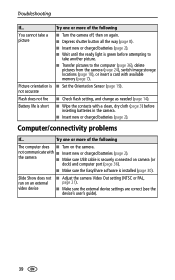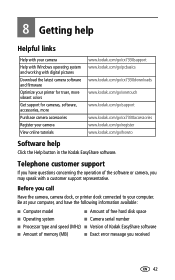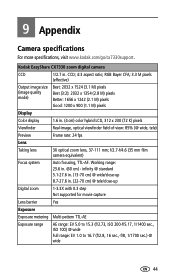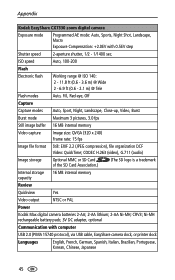Kodak CX7330 Support Question
Find answers below for this question about Kodak CX7330 - EASYSHARE Digital Camera.Need a Kodak CX7330 manual? We have 1 online manual for this item!
Question posted by castrobaby on June 10th, 2014
I Have Problem With The Button Ok,dont Work,is Like Freeze
The person who posted this question about this Kodak product did not include a detailed explanation. Please use the "Request More Information" button to the right if more details would help you to answer this question.
Current Answers
Answer #1: Posted by TechSupport101 on June 10th, 2014 6:30 PM
Hi. Restart the cameral and retry - the camera's hardware/firmware may require service, unfortunately.
Related Kodak CX7330 Manual Pages
Similar Questions
Software V6 Compatible With Cx7330?
Does v6 of the Kodak EasyShare software work with CX 7330 camera?
Does v6 of the Kodak EasyShare software work with CX 7330 camera?
(Posted by jennyregan2 2 years ago)
Ok Button Does Not Work
What is the fix for an OK button that does not work? The camera is: Kodak EasyShare DX6340.
What is the fix for an OK button that does not work? The camera is: Kodak EasyShare DX6340.
(Posted by louisewinnknaebel 6 years ago)
New Software To Install On My Easyshare Cx7330
I have changed my PC but have lost the Disc installing the software on my EasyShare CX7330. Where ca...
I have changed my PC but have lost the Disc installing the software on my EasyShare CX7330. Where ca...
(Posted by mackiefairyknowe 9 years ago)
Aa Batteries Dont Work
i put the supplied rechargeable in backwards one day and a small plastic lip in the middle of the co...
i put the supplied rechargeable in backwards one day and a small plastic lip in the middle of the co...
(Posted by ronipooh40 9 years ago)
The 'ok' Button On Cx7330.
The "OK" button on my CX7330 Kodak camera will not delete, enlarge, exit. etc. The arrows work fine,...
The "OK" button on my CX7330 Kodak camera will not delete, enlarge, exit. etc. The arrows work fine,...
(Posted by evlprk 11 years ago)