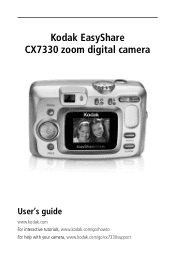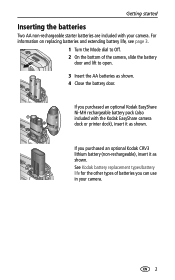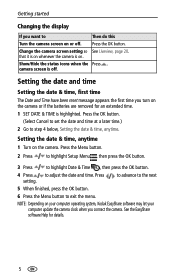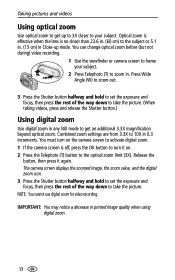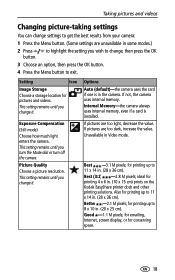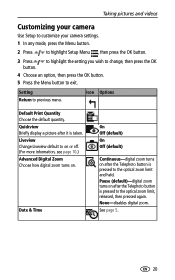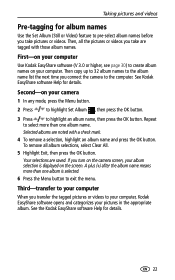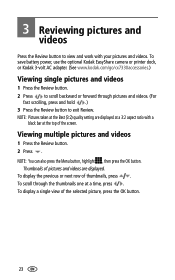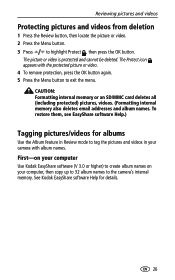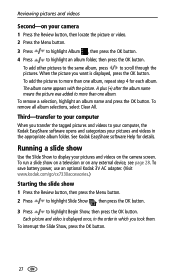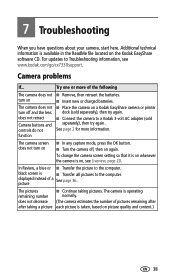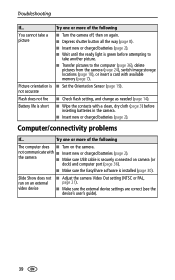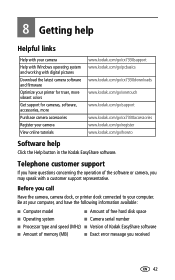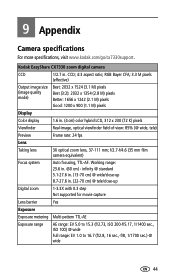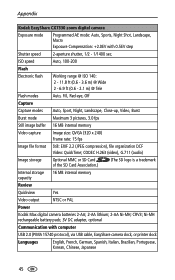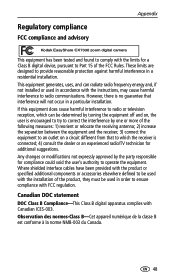Kodak CX7330 Support Question
Find answers below for this question about Kodak CX7330 - EASYSHARE Digital Camera.Need a Kodak CX7330 manual? We have 1 online manual for this item!
Question posted by evlprk on March 9th, 2013
The 'ok' Button On Cx7330.
Current Answers
Answer #1: Posted by tintinb on March 11th, 2013 7:12 PM
http://www.helpowl.com/manuals/Kodak/CX7330/2182
If you have more questions, please don't hesitate to ask here at HelpOwl. Experts here are always willing to answer your questions to the best of our knowledge and expertise.
Regards,
Tintin
Related Kodak CX7330 Manual Pages
Similar Questions
Kodak EasyShare V1253 camera date and time reset when battery removed. Why?Here is the accurate answ...
I have changed my PC but have lost the Disc installing the software on my EasyShare CX7330. Where ca...