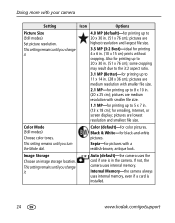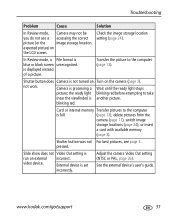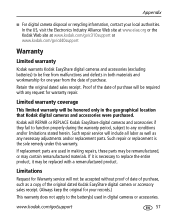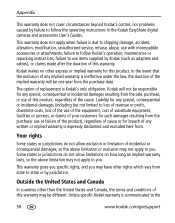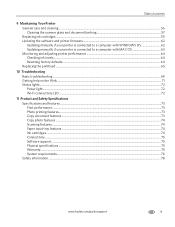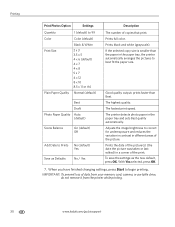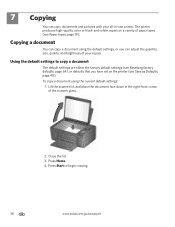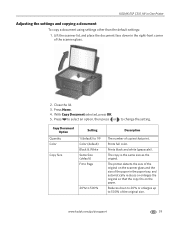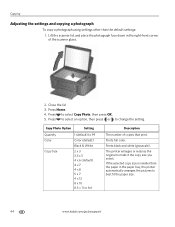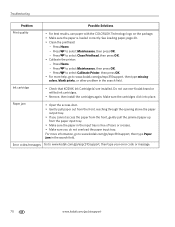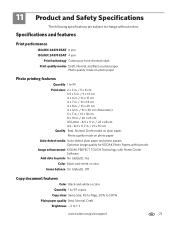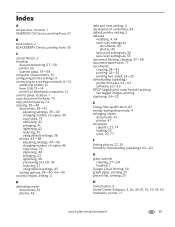Kodak C310 Support Question
Find answers below for this question about Kodak C310 - EASYSHARE Digital Camera.Need a Kodak C310 manual? We have 2 online manuals for this item!
Question posted by ivso on December 2nd, 2012
How Can One Adjust Prints Lighter Or Darker, Especially With The Black Cartridg
The person who posted this question about this Kodak product did not include a detailed explanation. Please use the "Request More Information" button to the right if more details would help you to answer this question.
Current Answers
Related Kodak C310 Manual Pages
Similar Questions
Put New Cartridges In Machine But Print Is As Faded As The Old Ones Can Barely R
(Posted by maclarke31 1 year ago)
Kodak Easyshare V1253 Camera Clock Reset
Kodak EasyShare V1253 camera date and time reset when battery removed. Why?Here is the accurate answ...
Kodak EasyShare V1253 camera date and time reset when battery removed. Why?Here is the accurate answ...
(Posted by dbarcon 5 years ago)
Kodak 7250 All In One Printer Will Not Print Claims I Need A New Black Cartridge
I have tried 2 new catrtidges and also replaced the printhead. Still "REPLACE BLACK INK CARTRIDGE"
I have tried 2 new catrtidges and also replaced the printhead. Still "REPLACE BLACK INK CARTRIDGE"
(Posted by shuswapfishers 9 years ago)
Why Won't My Black Ink Print And My Colored One Does? I Put In New Ink Cartridge
(Posted by dks24fan 10 years ago)
Availability Of Sd 1 Gb Memory Card
I am Aimee B. Buanghug, 17 yrs old,from Manila. Philippines i just want to ask you sir/mamif you sti...
I am Aimee B. Buanghug, 17 yrs old,from Manila. Philippines i just want to ask you sir/mamif you sti...
(Posted by iamaimee11 12 years ago)