Kodak C310 Support Question
Find answers below for this question about Kodak C310 - EASYSHARE Digital Camera.Need a Kodak C310 manual? We have 2 online manuals for this item!
Question posted by dks24fan on August 14th, 2013
Why Won't My Black Ink Print And My Colored One Does? I Put In New Ink Cartridge
The person who posted this question about this Kodak product did not include a detailed explanation. Please use the "Request More Information" button to the right if more details would help you to answer this question.
Current Answers
There are currently no answers that have been posted for this question.
Be the first to post an answer! Remember that you can earn up to 1,100 points for every answer you submit. The better the quality of your answer, the better chance it has to be accepted.
Be the first to post an answer! Remember that you can earn up to 1,100 points for every answer you submit. The better the quality of your answer, the better chance it has to be accepted.
Related Kodak C310 Manual Pages
User Manual - Page 22


... optional SD or MMC card
I Order high-quality prints, photo greeting cards, frames, and albums-and have
them with an SD/MMC card slot.
Using a printer that is one of the many online print services offered in the Kodak EasyShare software. Transferring and printing pictures
Disconnecting the camera from a PictBridge enabled printer 1 Turn off the...
Extended User Guide - Page 5
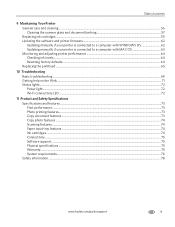
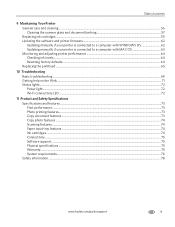
......72 Wi-Fi connectivity LED ...72
11 Product and Safety Specifications Specifications and features ...73 Print performance...73 Photo printing features...73 Copy document features ...73 Copy photo features ...74 Scanning features ...74 Paper input tray features ...74 Ink cartridges ...74 Connectivity ...75 Software support ...75 Physical specifications ...75 Warranty...75 System requirements...76...
Extended User Guide - Page 7
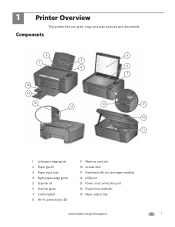
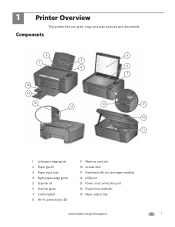
... input tray 4 Right paper-edge guide 5 Scanner lid 6 Scanner glass 7 Control panel 8 Wi-Fi connectivity LED
9 Memory card slot 10 Access door 11 Printhead with ink cartridges installed 12 USB port 13 Power cord connection port 14 Output tray extender 15 Paper output tray
www.kodak.com/go/aiosupport
1
1 Printer Overview
This...
Extended User Guide - Page 9


...MAC OS, you want to the Internet, then:
1. www.kodak.com/go/aiosupport
3 KODAK ESP C310 All-in -One Printer Software, unless you choose otherwise. On a computer with WINDOWS Operating System (... can use Home Center Software to:
• browse, crop, enhance, and edit pictures • print and scan • configure your printer • upgrade to the latest printer software and firmware •...
Extended User Guide - Page 31


...+XXXX, where XXXX is a number) is selected. 4. In the Copies & Pages drop-down list, select Odd Only. 6. Click Print. KODAK ESP C310 All-in-One Printer
Printing forms
Printing two-sided documents from a computer with MAC OS To print two-sided documents from the output tray. 9. Open the document you ). 10. In the Pages to...
Extended User Guide - Page 36
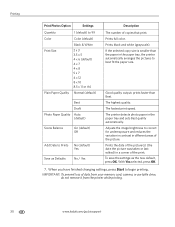
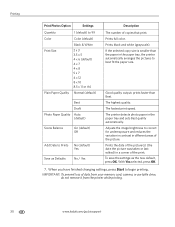
...Color
Color (default)
Print Size
Black & White
2 x 3 3.5 x 5 4 x 6 (default) 4 x 7 4 x 8 5 x 7 4 x 12 8 x 10 8.5 x 11 or A4
Plain Paper Quality Normal (default)
Best
Draft
Photo Paper Quality Auto. (default)
Scene Balance
On (default) Off
Add Date to Prints No (default) Yes
Save as the new... memory card, camera, or portable drive, do not remove it from the printer while printing.
30
www....
Extended User Guide - Page 56


..., select the Picture tab, then select an option for each setting:
Setting
Options
Scan As
Black and white Color Grayscale
File format
.pdf .rtf (available only when connected to a computer
with WINDOWS OS)...200
300
File Save
Prompt for each setting:
Setting
Options
Scan As
Color Black and white
File format
.jpg .bmp .tif
Resolution (dpi)
75
150
200
300
600
www.kodak...
Extended User Guide - Page 62


... does not need to be turned on but should be plugged in the printer at www.eia.org or go /recycle. Keep the printhead and ink cartridges in .)
For optimal performance, keep the printer powered on the printer. • Keep the input tray free of dust, dirt, and other foreign objects. •...
Extended User Guide - Page 65


... you can order ink cartridges online. Black ink cartridge
Printhead Color ink cartridge
www.kodak.com/go/aiosupport
59 Make sure your printer is out of ink, the printer LCD displays a message stating that the black or color ink cartridge needs replacing. To replace an ink cartridge: 1. IMPORTANT: Do not use non-Kodak brand or refilled ink cartridges. You can access it. KODAK ESP C310 All-in...
Extended User Guide - Page 66


Pinch the tab on the ink cartridge.
4. IMPORTANT: To prevent the printhead from its bag. Maintaining Your Printer 3.
Lift the ink cartridge out of the printhead.
5. Remove the new ink cartridge from drying out, insert the ink cartridge into the printhead immediately.
60
www.kodak.com/go/aiosupport
Extended User Guide - Page 67
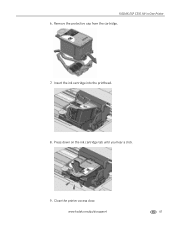
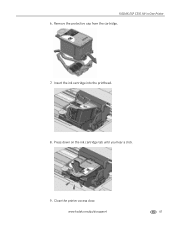
Press down on the ink cartridge tab until you hear a click.
9. Insert the ink cartridge into the printhead.
8.
Remove the protective cap from the cartridge.
7. www.kodak.com/go/aiosupport
61 KODAK ESP C310 All-in-One Printer 6. Close the printer access door.
Extended User Guide - Page 70
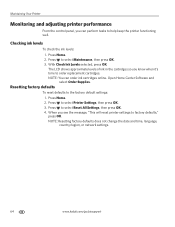
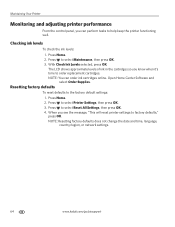
... perform tasks to help keep the printer functioning well. Press to select Maintenance, then press OK. 3. Press Home. 2. The LCD shows approximate levels of ink in the cartridges so you know when it's time to factory defaults," press OK. Open Home Center Software and select Order Supplies. Press Home. 2. NOTE: Resetting factory...
Extended User Guide - Page 71
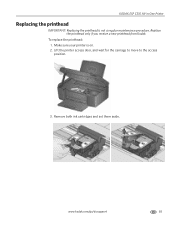
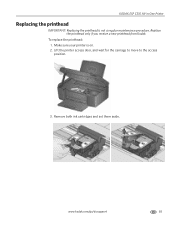
... wait for the carriage to move to the access position.
3. Remove both ink cartridges and set them aside. KODAK ESP C310 All-in-One Printer
Replacing the printhead
IMPORTANT: Replacing the printhead is on. 2.
Replace the printhead only if you receive a new printhead from Kodak. www.kodak.com/go/aiosupport
65 Make sure your...
Extended User Guide - Page 74


The printer detects the new printhead. Repeat steps 10 - 11 for the color ink cartridge.
13. Insert the black ink cartridge into position.
12. Close the printer access door. Follow the instructions on the ink cartridge until you hear it click into the printhead.
11. Maintaining Your Printer 10. Press down on the LCD to calibrate your printer.
68
www.kodak.com/go/aiosupport
Extended User Guide - Page 75
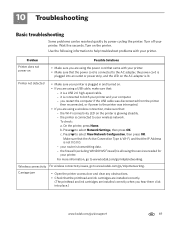
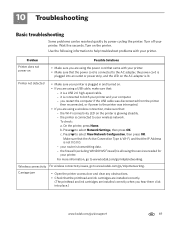
....kodak.com/go /inkjetnetworking. Carriage jam
• Open the printer access door and clear any obstructions.
• Check that the printhead and ink cartridges are installed correctly. (The printhead and ink cartridges are using a wireless connection, make sure that came with your printer. • Make sure that the power cord is connected to both...
Extended User Guide - Page 76
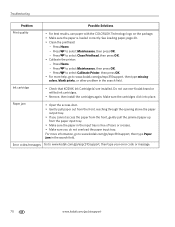
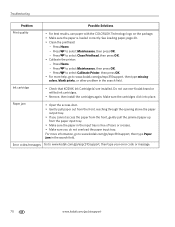
... results, use non-Kodak brand or refilled ink cartridges.
• Remove, then install the cartridges again. Press to www.kodak.com/go /aiosupport
Press to www.kodak.com/go/espc310support, then type your error code or message.
70
www.kodak.com/go /espc310support, then type missing colors, blank prints, or other problem in the input...
Extended User Guide - Page 80


to 22 x 36 cm
Ink cartridges
Ink handling 2-cartridge, 4-ink system Ink life 1-year warranty from date of purchase
74
www.kodak.com/go/aiosupport Product and Safety Specifications
Copy photo features
Color Black-and-white or color
Quantity 1 to 99 copies
Copy sizes 2 x 3 in. / 5 x 8 cm 3.5 x 5 in. / 9 x 13 cm 4 x 6 in. / 10 x 15 cm 4 x 7 in. / 10 x 18 cm 4 x 8 in. / 10 x 20...
Extended User Guide - Page 85


... after washing, seek medical attention immediately. • For Material Safety Data Sheets (MSDS) on inks, go to clean the LCD screen. If any discomfort or change in vision persists after washing,...aiosupport
79 KODAK ESP C310 All-in-One Printer
LCD screen safety
• Use only a dry, soft cloth to www.kodak.com/go/MSDS. Ink cartridge safety
• Keep all ink cartridges out of the ...
Extended User Guide - Page 92
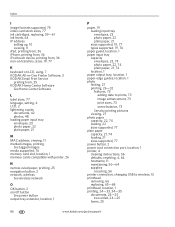
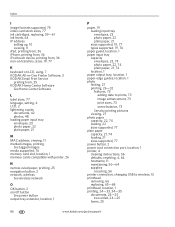
Index
I
image formats supported, 75 index card stock sizes, 77 ink cartridges, replacing, 59-61 ink levels, 64 IP address
setting up, 10 viewing, 11 iPad, printing from, 36 iPhone, printing from, 36 iPod touch device, printing from, 36 iron-on transfers, sizes, 19, 77
K
keyboard on LCD, using, 7 KODAK All-in-One Printer Software, 3 KODAK Email...
Extended User Guide - Page 93
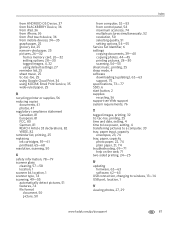
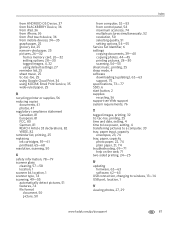
... FCC, 80 German, 81 REACH Article 33 declarations, 82 WEEE, 82 reminder list, printing, 25 replacing ink cartridges, 59-61 printhead, 65-68 resolution, scanning, 50
S
safety information, 78-79 ... 2 supplies recycling, 56 support see Web support system requirements, 76
T
tagged images, printing, 32 tic-tac-toe, printing, 25 time and date, setting, 4 time to low power, setting, 4 transferring pictures...
Similar Questions
Why Won't My Kodak C310 Printer Print In Black Ink
(Posted by discijho 9 years ago)
How To Reset Kodak C310 Ink Cartridges
(Posted by dmccajoh 10 years ago)
How To Reset Black Ink Kodak Esp C310
(Posted by trynetokn 10 years ago)
Black Ink Has Stiopped Working On My C315 All In One Printer
(Posted by drgau 10 years ago)

