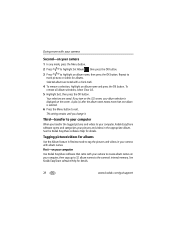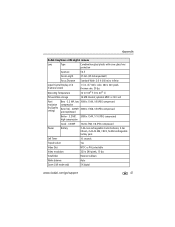Kodak C300 Support Question
Find answers below for this question about Kodak C300 - EASYSHARE Digital Camera.Need a Kodak C300 manual? We have 1 online manual for this item!
Question posted by dal on September 16th, 2011
When I Turn The Dial From 'off' To 'auto', The Screen Only Lasts About 9 Seconds
The camera will not take a piHIVcture.
Current Answers
Related Kodak C300 Manual Pages
Similar Questions
Kodak Easyshare V1253 Camera Clock Reset
Kodak EasyShare V1253 camera date and time reset when battery removed. Why?Here is the accurate answ...
Kodak EasyShare V1253 camera date and time reset when battery removed. Why?Here is the accurate answ...
(Posted by dbarcon 5 years ago)
Kodak Easyshare C142 Camera Wont Turn On
(Posted by 073theath 9 years ago)
Why Can't I Turn On My Flash On The Kodak Easyshare Z710?
The flash on my Kodak Easyshare Z710 is not working. The flash mode in the LCD indicates "flash off"...
The flash on my Kodak Easyshare Z710 is not working. The flash mode in the LCD indicates "flash off"...
(Posted by tinagreg 10 years ago)
Camera Wont Turn On For More Than A Second. Changed The Batteries
(Posted by zehclan 12 years ago)
Kodak Easyshare C300
For the first time, when I am trying to transfer pics from my camera to my computer, the download sc...
For the first time, when I am trying to transfer pics from my camera to my computer, the download sc...
(Posted by aliceboyer 12 years ago)