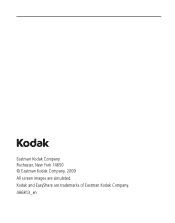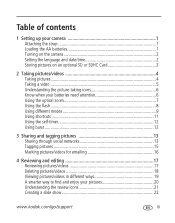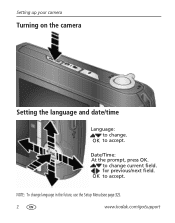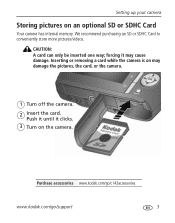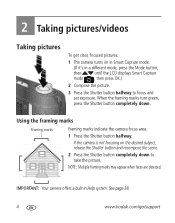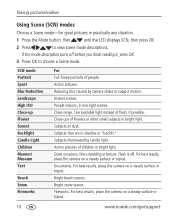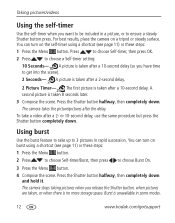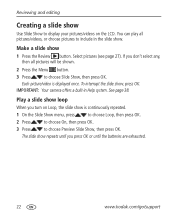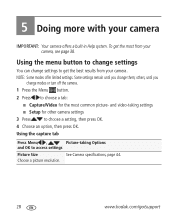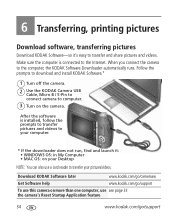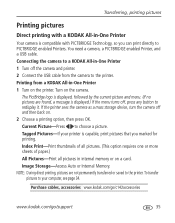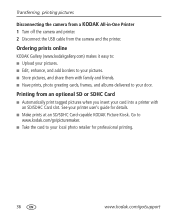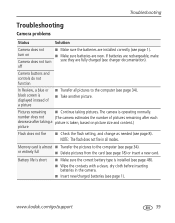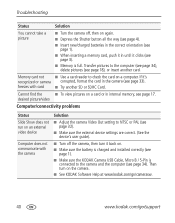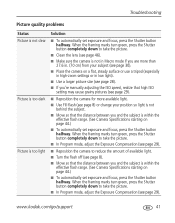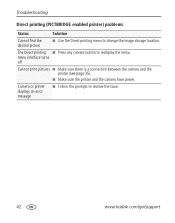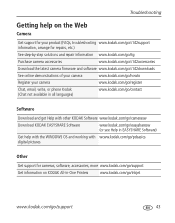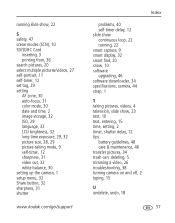Kodak C142 Support Question
Find answers below for this question about Kodak C142 - Easyshare Digital Camera.Need a Kodak C142 manual? We have 1 online manual for this item!
Question posted by 073theath on June 13th, 2014
Kodak Easyshare C142 Camera Wont Turn On
The person who posted this question about this Kodak product did not include a detailed explanation. Please use the "Request More Information" button to the right if more details would help you to answer this question.
Current Answers
Related Kodak C142 Manual Pages
Similar Questions
My Kodak Easyshare M530 Camera Wont Turn On
(Posted by stevexima 9 years ago)
My Kodak Easyshare C813 Camera Wont Turn On
(Posted by bsumakan 10 years ago)
My Camera Wont Turn On
When i just recently took a photo i hit the share button as i was sharing the camera had froze up an...
When i just recently took a photo i hit the share button as i was sharing the camera had froze up an...
(Posted by marcuseditz7 11 years ago)
Kodak C142 Kodak Easyshare C142 Wont Turn On
Hi I've got a brand new Kodak C142 It worked OK for a couple of days. Then I thought it was taking p...
Hi I've got a brand new Kodak C142 It worked OK for a couple of days. Then I thought it was taking p...
(Posted by Anonymous-64975 11 years ago)
Internal Memory Is Full Kodak Easy Share C142 Camera.
whenever I on the kodak c142 easy share camera,error reflecting as Internal memory is Full. I had fo...
whenever I on the kodak c142 easy share camera,error reflecting as Internal memory is Full. I had fo...
(Posted by shuddhodhan28 11 years ago)