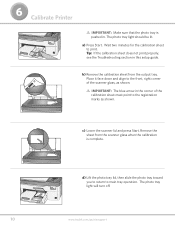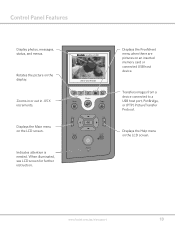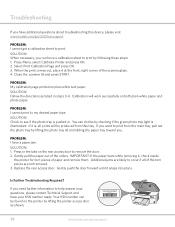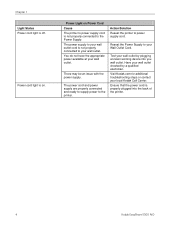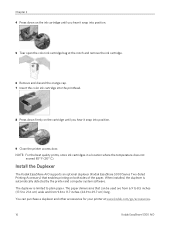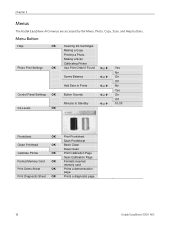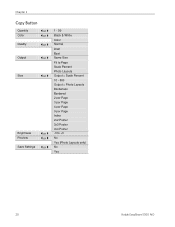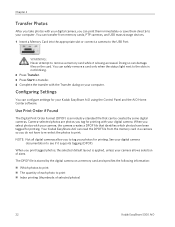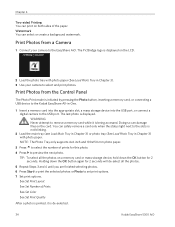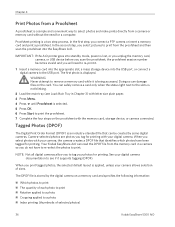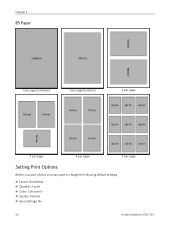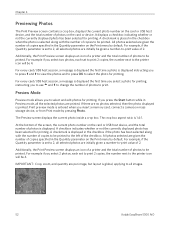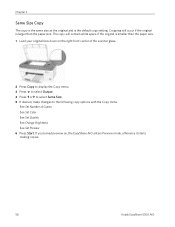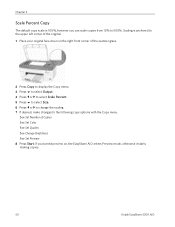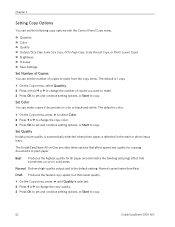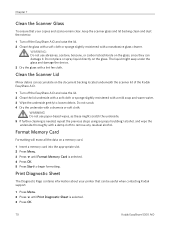Kodak 5300 Support Question
Find answers below for this question about Kodak 5300 - EASYSHARE All-in-One Color Inkjet.Need a Kodak 5300 manual? We have 2 online manuals for this item!
Question posted by ralph0327 on December 12th, 2012
Calibration
forced calibration sheet comes out only gray and yellow
Current Answers
Related Kodak 5300 Manual Pages
Similar Questions
I Can't Scanning Kodak Easyshare 5300
(Posted by omahmKutek 10 years ago)
Easy Share 5300 Won't Print In Black But Will Print In Colors
I'm trying to print a letter and the black ink will not print. I installed a new cartridge and it st...
I'm trying to print a letter and the black ink will not print. I installed a new cartridge and it st...
(Posted by damouse1085 10 years ago)
Calibrater Sheet
I have a new easy share 5100 that I bought in 2009 and never was able to use because I didnt have a ...
I have a new easy share 5100 that I bought in 2009 and never was able to use because I didnt have a ...
(Posted by lmssalzbrenner 10 years ago)
Lost Cd - Kodak Esp5-esp 5 All-in-one Color Injet.
I lost my CD for the ESP5-ESP 4 All-In-One Color Inkjet Printer. Where can I get another one?
I lost my CD for the ESP5-ESP 4 All-In-One Color Inkjet Printer. Where can I get another one?
(Posted by msjean17 10 years ago)
Can I Use Hp Universal Photo Paper In Kodak Easyshare 5300 Printer?
I have never used my Kodak printer to develop photos. I was wondering whether HP photo paper would b...
I have never used my Kodak printer to develop photos. I was wondering whether HP photo paper would b...
(Posted by dabanegura 13 years ago)