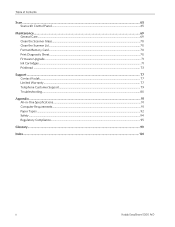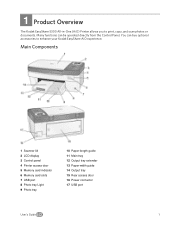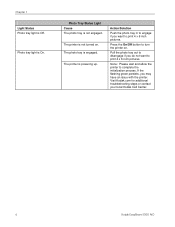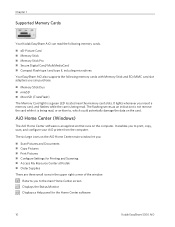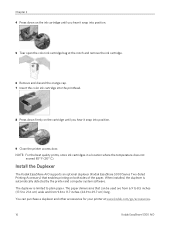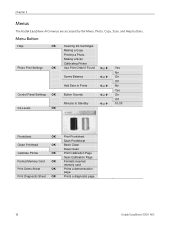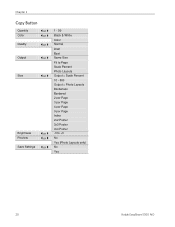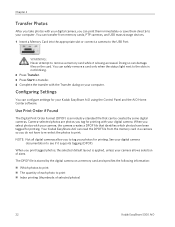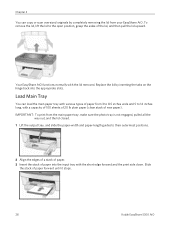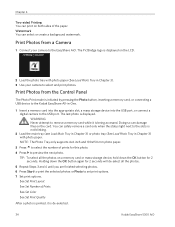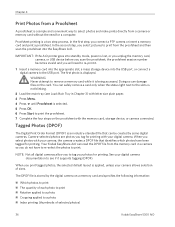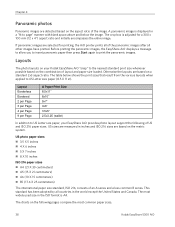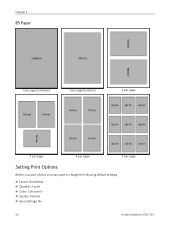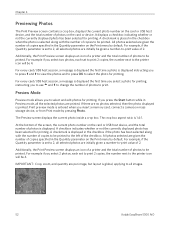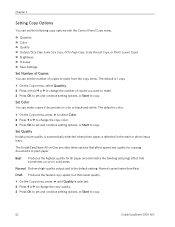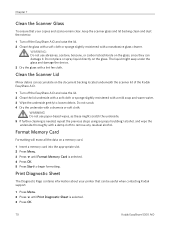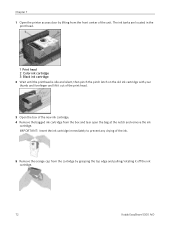Kodak 5300 Support Question
Find answers below for this question about Kodak 5300 - EASYSHARE All-in-One Color Inkjet.Need a Kodak 5300 manual? We have 2 online manuals for this item!
Question posted by njslearn on July 29th, 2014
Kodak Easyshare 5300 Won't Print Black
The person who posted this question about this Kodak product did not include a detailed explanation. Please use the "Request More Information" button to the right if more details would help you to answer this question.
Current Answers
Related Kodak 5300 Manual Pages
Similar Questions
I Can't Scanning Kodak Easyshare 5300
(Posted by omahmKutek 10 years ago)
Easy Share 5300 Won't Print In Black But Will Print In Colors
I'm trying to print a letter and the black ink will not print. I installed a new cartridge and it st...
I'm trying to print a letter and the black ink will not print. I installed a new cartridge and it st...
(Posted by damouse1085 10 years ago)
Kodak Esp 5250 Printer Will Not Print Black When Color Cartridge Is Out Of Ink
(Posted by leeedo 10 years ago)
Does Kodak Printer Esp Office 6150 Print Black Without Color?
(Posted by matconna 10 years ago)
Can I Use Hp Universal Photo Paper In Kodak Easyshare 5300 Printer?
I have never used my Kodak printer to develop photos. I was wondering whether HP photo paper would b...
I have never used my Kodak printer to develop photos. I was wondering whether HP photo paper would b...
(Posted by dabanegura 13 years ago)