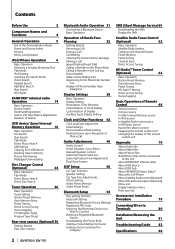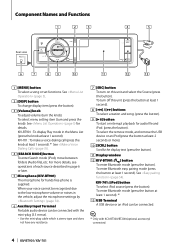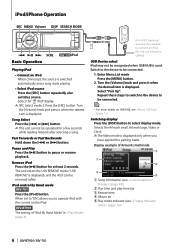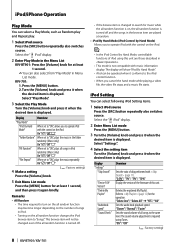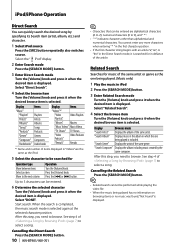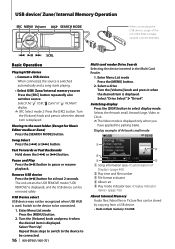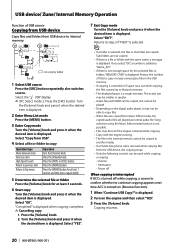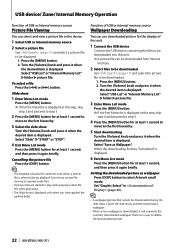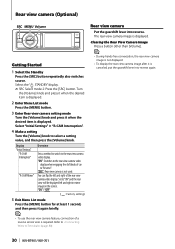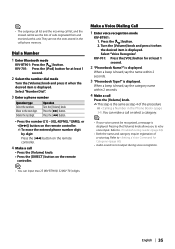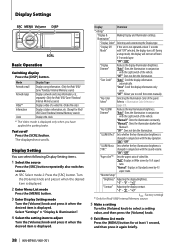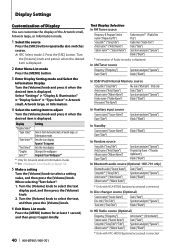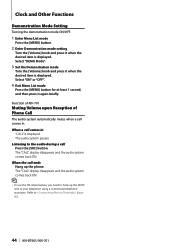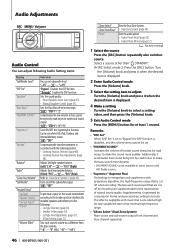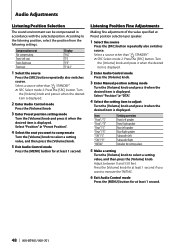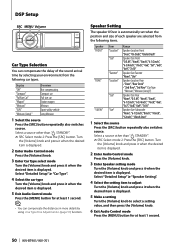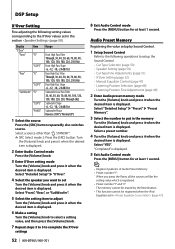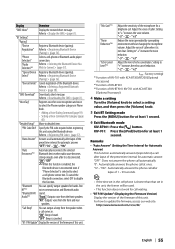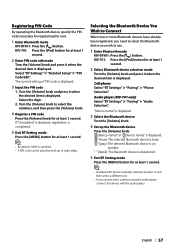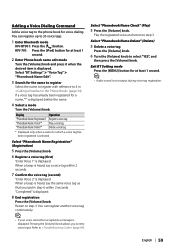Kenwood KIV-BT901 Support Question
Find answers below for this question about Kenwood KIV-BT901.Need a Kenwood KIV-BT901 manual? We have 1 online manual for this item!
Question posted by tsmith4108 on May 15th, 2020
Display Will Not Turn On
KIV-901 KIV-701 I have reset unit. All functions are working. Radio. Ipod, Back up camera works when car is in reverse.. and if you push Display button on face of unit it appears for a few seconds. then goes off/blank.Date and time work.....I have reset initial settings.. But when i go to the settings and try and click on Display to turn on it does nothing but stay on "Display Off".. I have tried clicking on..but nothing
Current Answers
Answer #1: Posted by INIMITABLE on May 16th, 2020 3:00 AM
try press and hold the tiny reset button on the face... this should reset the unit
might even be behind the face plate... read the manuel for the headunit
I hope this is helpful? PLEASE "ACCEPT" and mark it "HELPFUL" to complement my little effort. Hope to bring you more detailed answers
-INIMITABLE
Related Kenwood KIV-BT901 Manual Pages
Similar Questions
Initial Set Sp ? Which Do I Choose
I hard wired my Kenwood kdc348-u to a 110 converter and plugged it in to my surge protector and it n...
I hard wired my Kenwood kdc348-u to a 110 converter and plugged it in to my surge protector and it n...
(Posted by jwright0420 2 years ago)
How To Play Videos On A Kenwood Kiv-bt901
is the kca-ip202 the only wire i need for the ipod to play music and videos on my stereo
is the kca-ip202 the only wire i need for the ipod to play music and videos on my stereo
(Posted by Anonymous-106198 11 years ago)
Reset Code Set Dnx5140
How to reset code set password for Kenwood DNX5140
How to reset code set password for Kenwood DNX5140
(Posted by Davidadam42 11 years ago)