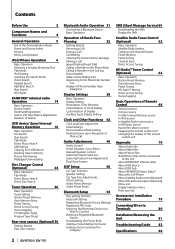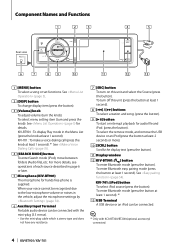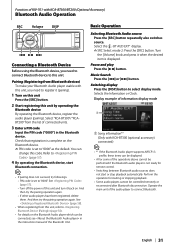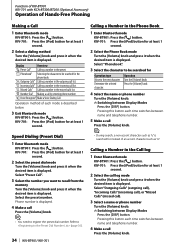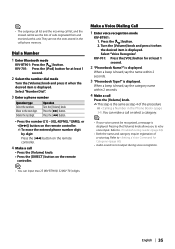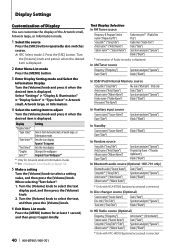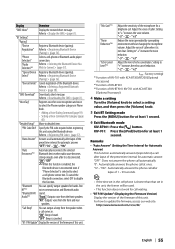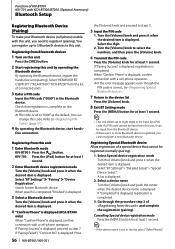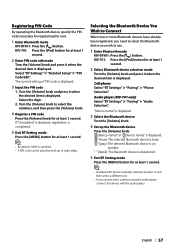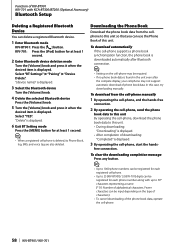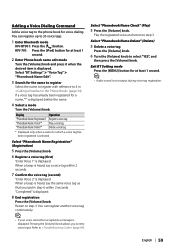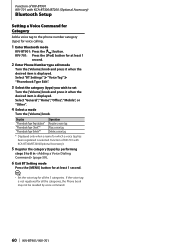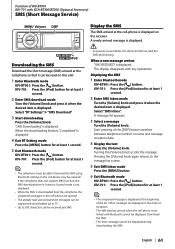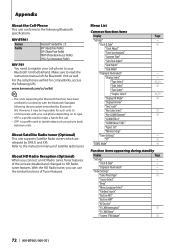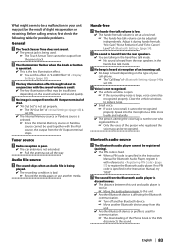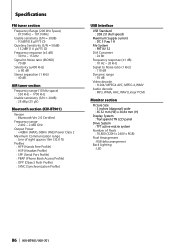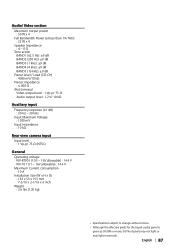Kenwood KIV-BT901 Support Question
Find answers below for this question about Kenwood KIV-BT901.Need a Kenwood KIV-BT901 manual? We have 1 online manual for this item!
Question posted by rebfb on May 29th, 2014
How To Bluetooth Audio With Kiv-bt901
The person who posted this question about this Kenwood product did not include a detailed explanation. Please use the "Request More Information" button to the right if more details would help you to answer this question.
Current Answers
Related Kenwood KIV-BT901 Manual Pages
Similar Questions
Bluetooth Audio Streaming?
Is there any way to achieve Bluetooth audio streaming. Perhaps a firmware update? Kenwood kdc-bt948h...
Is there any way to achieve Bluetooth audio streaming. Perhaps a firmware update? Kenwood kdc-bt948h...
(Posted by jimj2000sb 3 years ago)
No Bluetooth Audio
how i can get audio using the bluetooth on this unit? I can make and receive calls but when i try tu...
how i can get audio using the bluetooth on this unit? I can make and receive calls but when i try tu...
(Posted by Padillawillians 4 years ago)
Kiv Bt901 Trouble Shoting
We are intsatlling a KIV BT901 UNIT in an AUDI TT 2001 , we are using the original audio equipment o...
We are intsatlling a KIV BT901 UNIT in an AUDI TT 2001 , we are using the original audio equipment o...
(Posted by eduardonavarro 10 years ago)