Kenwood DNX6180 Support Question
Find answers below for this question about Kenwood DNX6180.Need a Kenwood DNX6180 manual? We have 4 online manuals for this item!
Question posted by Jamy80652 on November 3rd, 2012
Dnx6180 Need To Control Ringer Volume. No Setting In Radio. Have Onstage Kit
The person who posted this question about this Kenwood product did not include a detailed explanation. Please use the "Request More Information" button to the right if more details would help you to answer this question.
Current Answers
There are currently no answers that have been posted for this question.
Be the first to post an answer! Remember that you can earn up to 1,100 points for every answer you submit. The better the quality of your answer, the better chance it has to be accepted.
Be the first to post an answer! Remember that you can earn up to 1,100 points for every answer you submit. The better the quality of your answer, the better chance it has to be accepted.
Related Kenwood DNX6180 Manual Pages
Quick Start Guide - Page 6
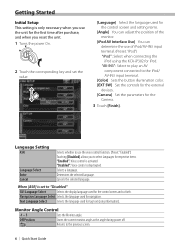
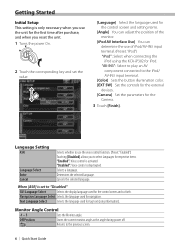
.... (Preset: "Enabled") Touching [Disabled] allows you reset the unit. 1 Turns the power On.
2 Touch the corresponding key and set to "Disabled"
GUI Language Select
Selects the display language used for the control screen and setting items.
[Angle] You can adjust the position of the monitor.
[iPod AV Interface Use] You can determine the...
Quick Start Guide - Page 8
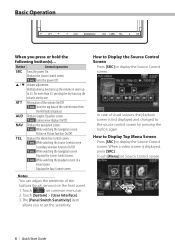
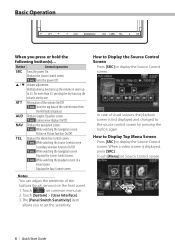
...volume in Picture function On/Off.
When a video screen is first displayed and changed to display the Source Control screen. Basic Operation
When you to set the sensitivity.
While watching the Source Control... control screen by one. How to Display the Source Control Screen
Press [SRC] to 25. Notes
You can adjust the sensitivity of the current music from
the HD Radio ...
Quick Start Guide - Page 23
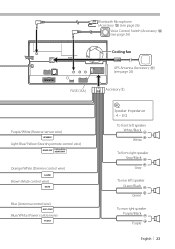
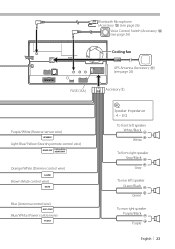
... page 26)
Cooling fan
GPS Antenna (Accessory !) (see page 26)
FUSE (15A )
Purple/White (Reverse sensor wire)
REVERSE
Light Blue/Yellow (Steering remote control wire)
REMOTE CONT STEERING WHEEL REMOTE INPUT
Orange/White (Dimmer control wire)
ILLUMI
Brown (Mute control wire)
MUTE
Blue (Antenna control wire)
ANT. CONT
Blue/White (Power control wire)
P.CONT
Accessory 1
⁄...
dnx7180 (pdf) - Page 3
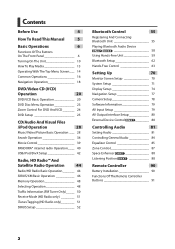
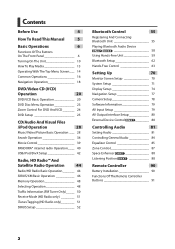
...)_ ________ 51
iTunes Tagging (HD Radio only)_________ 51
SIRIUS Setup 52
Bluetooth Control
55
Registering And Connecting Bluetooth Unit 55
Playing Bluetooth Audio Device 58
Using Hands-Free Unit 59
Bluetooth Setup 62
Hands-Free Control 63
Setting Up
70
Monitor Screen Setup 70
System Setup 71
Display Setup 74
Navigation Setup 77...
dnx7180 (pdf) - Page 8
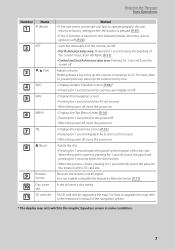
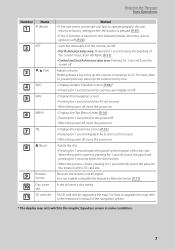
...unit fails to operate properly, the unit
returns to factory settings when this button is pressed (P.97). • If ...card slot. Receives the remote control signal. Adjusts volume. Holding down a key turns up the volume in series up the volume one .
• Displays Graphic... turns up to the location of
the current music from HD Radio (P.51). • Central and South America sales area: Pressing...
dnx7180 (pdf) - Page 10
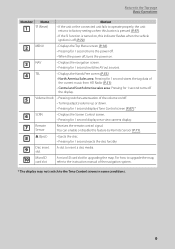
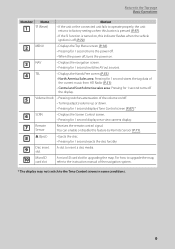
...control signal. Return to the Top page Basic Operations
Number Name
1 fi (Reset)
Motion • If the unit or the connected unit fails to operate properly, the unit
returns to factory settings... data of the current music from HD Radio (P.51).
• Central and South America sales area: Pressing for 1 second turns off the display.
5
Volume Knob • Pressing switches attenuation of ...
dnx7180 (pdf) - Page 12
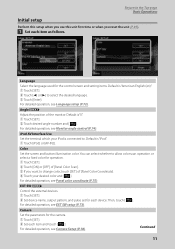
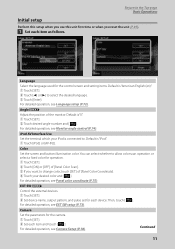
... Camera Setup (P.78).
Default is "American English (en)". 1 Touch [SET]. 2 Touch [2] or [3] to select the desired language. 3 Touch [Enter]. EXT SW
Control the external devices. 1 Touch [SET]. 2 Set device name, output pattern, and pulse set for the control screen and setting items. Default is "0". 1 Touch [SET]. 2 Touch desired angle number and [ ]. For detailed operation, see Language...
dnx7180 (pdf) - Page 45
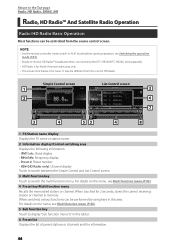
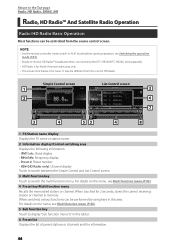
... menu (P.45).
5 Sub function key Touch to the Top page Radio, HD Radio, SIRIUS, XM
Radio, HD Radio™ And Satellite Radio Operation
Radio/HD Radio Basic Operation
Most functions can be performed by using keys in memory. When touched for HD Radio. NOTE • Set the remote controller mode switch to AUD mode before starting operation, see Multi function...
dnx7180 (pdf) - Page 47
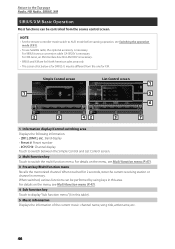
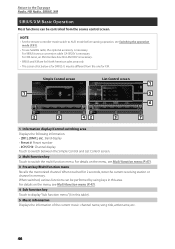
... for 2 seconds, store the current receiving station or channel in memory. NOTE • Set the remote controller mode switch to switch the multi function menu. For details on the menu, see Multi ...47).
4 Sub function key Touch to the Top page Radio, HD Radio, SIRIUS, XM
SIRIUS/XM Basic Operation
Most functions can be controlled from the one for SIRIUS.
Return to display "Sub function...
dnx7180 (pdf) - Page 51
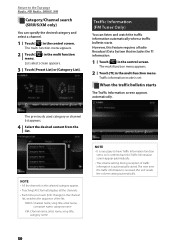
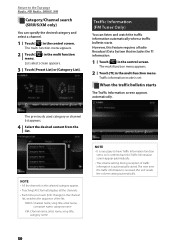
Return to have Traffic Information function
set . However, this unit recalls the volume setting automatically.
50 The previously used category or channel list appears.
4 Select the desired content from the
list. Traffic Information (FM Tuner Only)
You can specify the desired category and select a channel.
1 Touch [ ] in the control screen. When the traffic bulletin starts...
dnx7180 (pdf) - Page 52
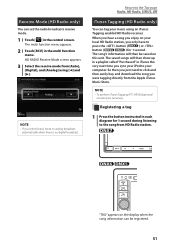
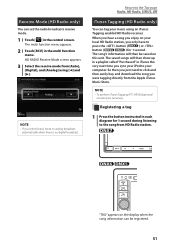
...for 1 second.
The multi function menu appears.
2 Touch [RCV] in the control screen. HD RADIO Receive Mode screen appears.
3 Select the receive mode from the Apple iTunes
Music ...need to the Top page Radio, HD Radio, SIRIUS, XM
iTunes Tagging (HD Radio only)
You can tag your iPod to analog broadcast
automatically when there is necessary. Receive Mode (HD Radio only)
You can set the radio...
dnx7180 (pdf) - Page 72
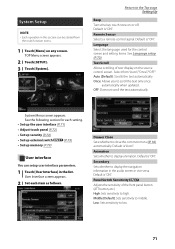
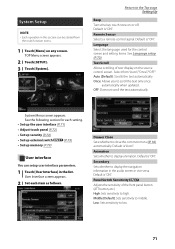
... is "ON". Default is "ON". Language Select the language used for each item as follows. See the following section for the control screen and setting items. See Language setup (P.72). Drawer Close Sets whether to middle. TOP Menu screen appears.
2 Touch [SETUP]. 3 Touch [System]. Default is "ON". Select from
the multi function menu...
dnx7180 (pdf) - Page 82


..., the Equalizer is adjusted to its size to adjust
and set each setting.
• Setting audio (P.81)
• Controlling audio (P.84)
• Controlling equalizer (P.85)
• Performing zone control (P.87)
• Set space enhancer
(P.88)
• Set listening position
(P.88)
Setting Audio 1 Touch [Audio SETUP]. Controlling Audio
NOTE • Each operation in the Audio
SETUP...
dnx7180 (pdf) - Page 95
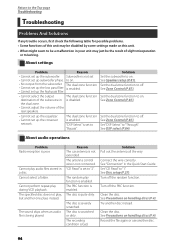
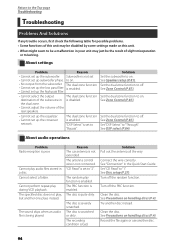
... of slight misoperation
or miswiring. the dual zone.
• Cannot adjust the volume of the
rear speakers.
• Cannot set up the equalizer. • Cannot set up the crossover
network. See Zone Control (P.87).
The recording condition is severely scratched.
See Zone Control (P.87). The disc is bad. See "Connection" in a disc. See Precautions on...
Quick Start Guide - Page 3
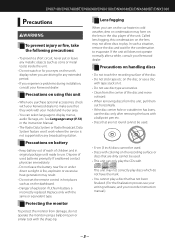
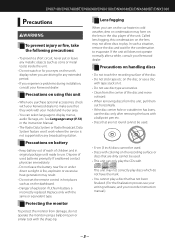
... excessive heat generation may result.
• Do not set the remote control in hot places such as coins or metal tools) ... in the Instruction Manual.
• The Radio Data System or Radio Broadcast Data System feature won't work with ...work where the service is incorrectly replaced. DNX7180/DNX7480BT/DNX6980/DNX6180/DNX6040EX/DNX6480BT/DNX5180
Precautions
2WARNING
To prevent injury or fire,...
Quick Start Guide - Page 5
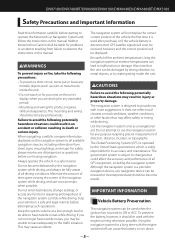
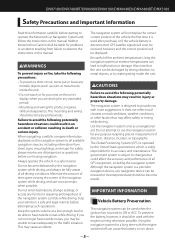
...DNX6180...to the traffic situation.
GPS satellite signals will soon be...navigational aid. The Global Positioning System (GPS) is operated by water getting inside the... while driving. Keep the system volume at extreme temperatures can cause the...unsafe. Be careful of all GPS equipment, including the navigation system...to use of the navigation system controls while driving. Do not become ...
Quick Start Guide - Page 7
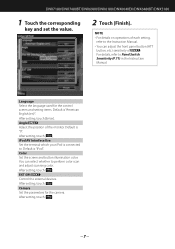
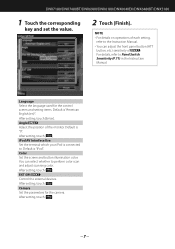
... color.
DNX7180/DNX7480BT/DNX6980/DNX6180/DNX6040EX/DNX6480BT/DNX5180
1 Touch the corresponding key and set the value.
2 Touch [Finish]. Language Select the language used for the camera. You can adjust the front panel button (ATT
button, etc.) sensitivity of the monitor. After setting, touch [ ] EXT SW Control the external devices.
After setting, touch [Enter]. Default is...
Quick Start Guide - Page 9
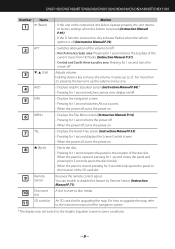
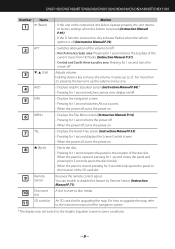
... volume. Holding down a key turns up to 25. DNX7180/DNX7480BT/DNX6980/DNX6180/...DNX6040EX/DNX6480BT/DNX5180
Number Name
1 fi (Reset)
Motion
• If the unit or the connected unit fails to operate properly, the unit returns to factory settings...for 1 second displays the Screen Control screen. • When the power... the current music from HD Radio (Instruction Manual P.51).
&#...
Quick Start Guide - Page 11
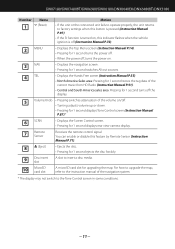
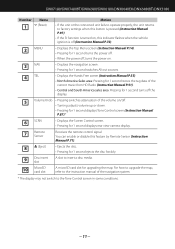
....
• Turning adjusts volume up or down.
• Pressing for 1 second displays Tone Control screen (Instruction Manual P.87).*
6 SCRN
• Displays the Screen Control screen. • Pressing for...the current music from HD Radio (Instruction Manual P.51).
• Central and South America sales area: Pressing for 1 second turns off the display.
5
Volume Knob • Pressing switches ...
Quick Start Guide - Page 30
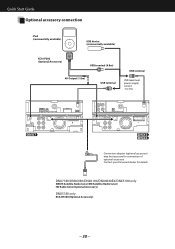
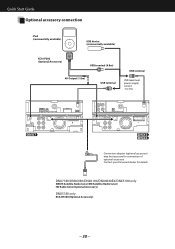
... terminal
USB terminal
USB maximum power supply current : 1A (5V)
Conversion adapter (optional accessory) may be necessary for details. DNX7180/DNX6980/DNX6180/DNX6040EX/DNX5180 only
SIRIUS Satellite Radio tuner/XM Satellite Radio tuner/ HD Radio tuner(Optional Accessory)
DNX5180 only
KCA-BT300 (Optional Accessory)
30 Contact your Kenwood dealer for connection of optional accessory.
Similar Questions
What Do I Need For Satellite Radio For Kenwood Dnx6180
(Posted by okibaha 9 years ago)
What Do I Need To Get Sirius Radio On My Kenwood Dnx6180
(Posted by makthel 10 years ago)
What Do I Need To Get Xm Radio With My Kenwood Dnx6180
(Posted by jimpicac 10 years ago)
What Adapters Are Needed To Install Sirius Satellite Radio
(Posted by frank10505 12 years ago)

