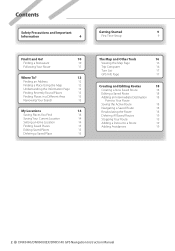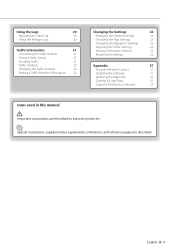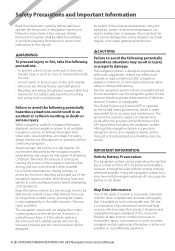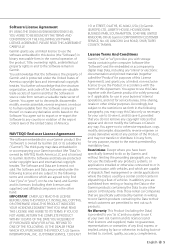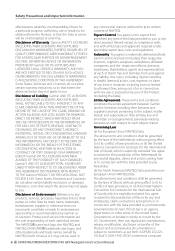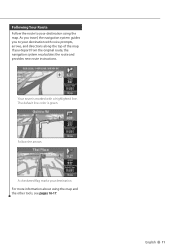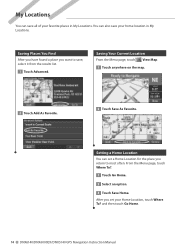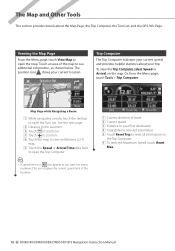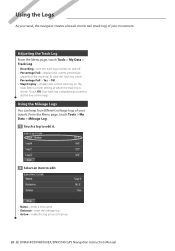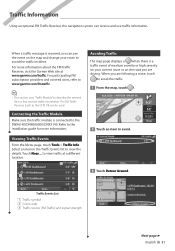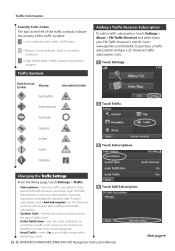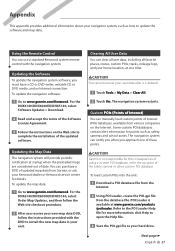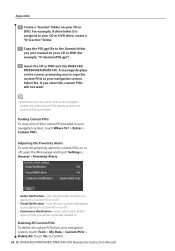Kenwood DNX6140 Support Question
Find answers below for this question about Kenwood DNX6140 - Navigation System With DVD player.Need a Kenwood DNX6140 manual? We have 1 online manual for this item!
Question posted by Anonymous-155425 on October 29th, 2015
How Do I Reset My Bluetooth Password
The person who posted this question about this Kenwood product did not include a detailed explanation. Please use the "Request More Information" button to the right if more details would help you to answer this question.
Current Answers
Answer #1: Posted by TechSupport101 on October 29th, 2015 9:12 PM
Hi. The Bluetoot password is not resetable in nature. See the pairing instructions here https://www.helpowl.com/manuals/Kenwood/DNX6140/26851 instead. An Anti-theft lock is, but normally only at at dealer.
Related Kenwood DNX6140 Manual Pages
Similar Questions
How To Reset Code On Ddx512 Dvd Player Using Remote Rcdv330 Without Code
I bought a Kenwood ddx512 it has a locked code I do not know the code I'm using remote rcdv 330 how ...
I bought a Kenwood ddx512 it has a locked code I do not know the code I'm using remote rcdv 330 how ...
(Posted by texasrebelfisher42 5 months ago)
How To Reset Ther Password On A Kenwood Dnx7120
(Posted by JENNYDION2021 2 years ago)
Installation.of Kenwood Radi
i need installation for an 2003.. Cadillac Escalade EXT.., so i can install!!.., rear cameras, navig...
i need installation for an 2003.. Cadillac Escalade EXT.., so i can install!!.., rear cameras, navig...
(Posted by pojoent5 3 years ago)
New Car Battery Died,radio Has Password Owner Dont Know Password To It,its A Ken
(Posted by appleipadmain 11 years ago)
Bluetooth Password
(Posted by Ibert1985 11 years ago)