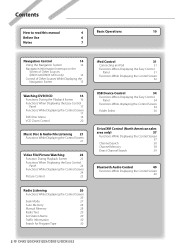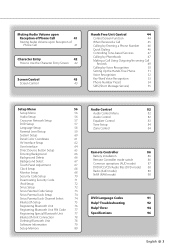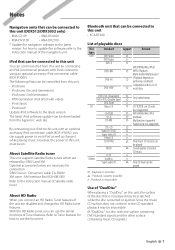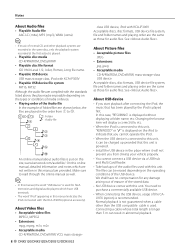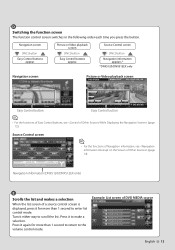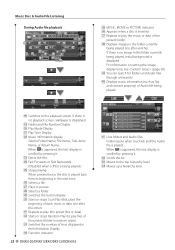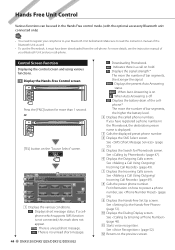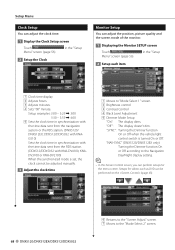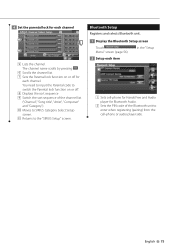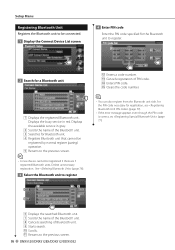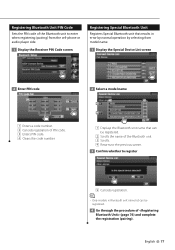Kenwood DNX5120 Support Question
Find answers below for this question about Kenwood DNX5120 - Navigation System With DVD player.Need a Kenwood DNX5120 manual? We have 1 online manual for this item!
Question posted by dominicscott9997 on September 7th, 2016
Is A Bluetooth Microphone All I Need In Order For The Bluetooth To Work And Wher
Current Answers
Answer #1: Posted by zzed41 on September 8th, 2016 1:27 AM
http://www.manualslib.com/manual/85971/Kenwood-Dnx5120.html?page=75#manual
Hope this helps! If it does, please click on the Accept Answer button. I will greatly appreciate it! :)
Answer #2: Posted by ruksha on September 8th, 2016 2:28 AM
Bluetooth is a wireless short-range communications technology standard found in millions of products we use every day - including headsets, smartphones, laptops and portable speakers. A product with Bluetooth technology, such as a Bluetooth headset, has a tiny computer chip inside that contains the Bluetooth radio, and software that makes connectivity between devices possible.
So when Bluetooth-enabled products, such as a cell phone and headphones, are in close proximity to each other, they connect, or pair. A single Bluetooth headset can even connect to multiple devices at the same time.
This enables you to talk on the phone or listen to music without the bother of wires or cords.
1. Make sure your Bluetooth headset is fully charged, turned on and compatible with the smartphone you want to pair.
2. Turn on the phone. Look for the Bluetooth feature, usually found under Settings.
3. Select On. (When you turn on the Bluetooth feature, the phone sends out a signal and starts scanning for other Bluetooth-enabled devices, such as your headset.)
4. When the phone finds the headset, the headset will show up on the list of devices. You will be asked to pair the devices by entering a PIN number. The PIN number should come with your headset. Usually the pin number is 0000).
5. Once the devices are paired, all your phone calls will connect automatically to your headset as long as it's turned on, and you won't have to repeat the pairing process. Troubleshooting Tips
- Turn everything off and repeat the pairing process.
- Check the batteries in your headphone and make sure they are fully charged.
- Check that your headset and phone are compatible.
- A Bluetooth device emits low power radio transmission signals that can travel up to around 10 meters. But the distance can vary according to the headset. Check the range before you buy.
- If you continue to have problems pairing your devices, consult the headset manufacturer's instruction manual or website.
I try my level best to answer your question.if you got little bit information please rate my answer.
Thank you so much
Related Kenwood DNX5120 Manual Pages
Similar Questions
my wires got cut on my Kenwood kvt 617 cd/DVD player and now my player will not function correctly.i...
I'm trying to get my blue tooth to work on my kenwood DNx5120 double Don do I need to buy something ...
User manual to set settings