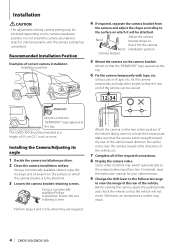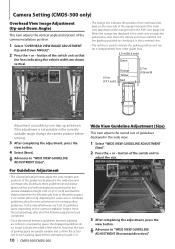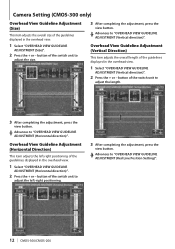Kenwood CMOS-300 Support Question
Find answers below for this question about Kenwood CMOS-300.Need a Kenwood CMOS-300 manual? We have 1 online manual for this item!
Question posted by jmitchell4 on September 13th, 2012
Dnx9980hd/cmos-300 Button Greyed Out
I have a DNX 9980HD that I just added a CMOS-300 rearview camera. I have the exact same setup on my other vehicle. When I attempt the camera setup on the headunit, the CMOS 300 button is greyed out. I can only select other. The back up camera works fine on reverse interupt except for the multi angle camera functions thought the headunit. I have the reverse wire connected to the backup lights but I see in the instructions that I dont need to do that with this headunit. I have tried it both ways and have recheck all connections to accesories, power and ground. Also the camera works fine with the CMOS switch unit for multi angle. I dont understand why the button is grayed out on the camera setup. Is there another option that needs to be set. Also I used the switch for the CMOS camera to validate that the ID is set to ID1.
Current Answers
Related Kenwood CMOS-300 Manual Pages
Similar Questions
My Kvt696 Was Working Fine, But Now The Slide Out Flip Up Screen Won't Slide Out
My kvt696 slide out flip up screen won't slide out
My kvt696 slide out flip up screen won't slide out
(Posted by Diversixtyniner 6 years ago)
Everytime I Put A Fuse In It Blows Was Working Fine A Day Ago Keneood Exelon 396
(Posted by murielmcjunkin 10 years ago)
Own A Kenwood Kdc Bt948hd Head Unit And It Had Been Working Fine. Has Power But
Now does not turn on. Even after turning vehicle off and thenback on.....any ideas????
Now does not turn on. Even after turning vehicle off and thenback on.....any ideas????
(Posted by Ffmedic14 12 years ago)
Kmr 330 Won't Allow Me To Change The Source. Stays On Standby. Worked Fine Befor
(Posted by richeyhsi 12 years ago)