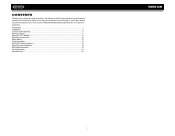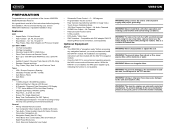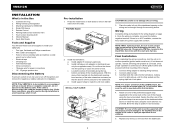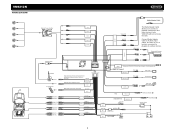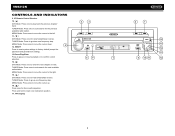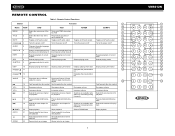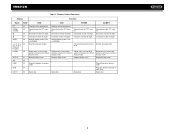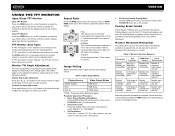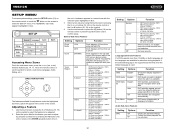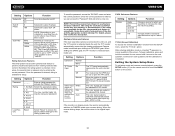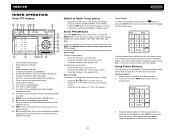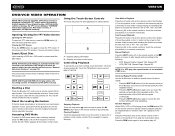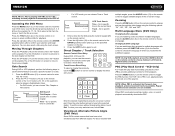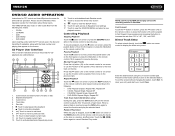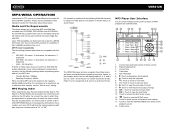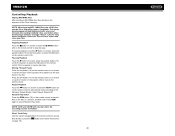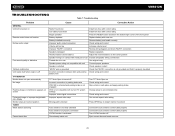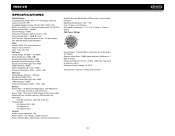Jensen VM9212N Support Question
Find answers below for this question about Jensen VM9212N - Multimedia CD/DVD Receiver.Need a Jensen VM9212N manual? We have 1 online manual for this item!
Question posted by Anonymous-112351 on May 26th, 2013
Radio Work But The Screen Stays Blue
The person who posted this question about this Jensen product did not include a detailed explanation. Please use the "Request More Information" button to the right if more details would help you to answer this question.
Current Answers
Related Jensen VM9212N Manual Pages
Similar Questions
Cd Will Not Play, Nor Eject.
CD will not play. It would just says disc loading. CD will not eject. It would just say eject.
CD will not play. It would just says disc loading. CD will not eject. It would just say eject.
(Posted by horlbeckkl 3 years ago)
Can I Get A Pin Out Color Coded Diagram For The Power /speaker Vm9212n
pin out color coded diagram for Jensen vm9212n power /speaker harness
pin out color coded diagram for Jensen vm9212n power /speaker harness
(Posted by jasonlnichols159 8 years ago)
Need To Know Where Black Wire Gos To From Mother Board To Cd Dvd Board On Awm970
(Posted by Anonymous-144934 9 years ago)
Vr 187 Radio Display Blank But Radio Works. The Camera Says No Signal
(Posted by jojoiniowa 12 years ago)
Hello I Would Like To Get The Manual For The Jenson Cd/dvd Player Vm9212n
(Posted by rrex110 12 years ago)