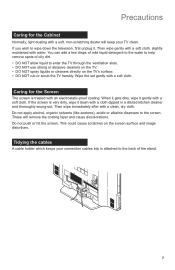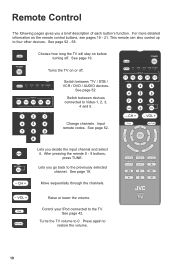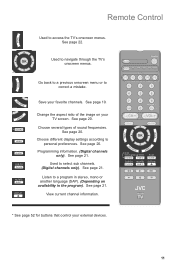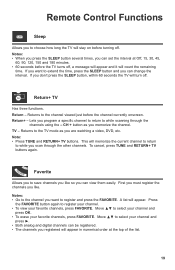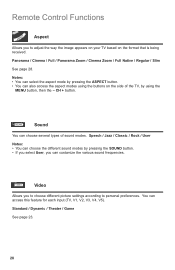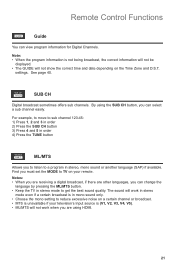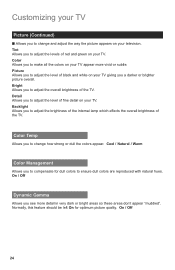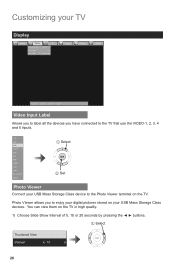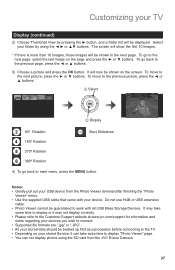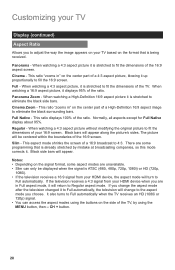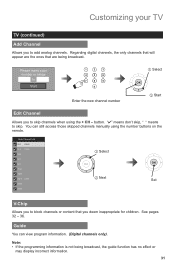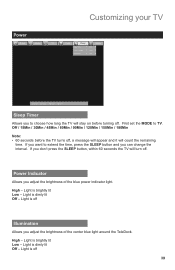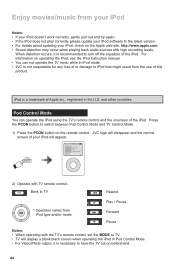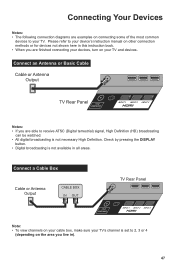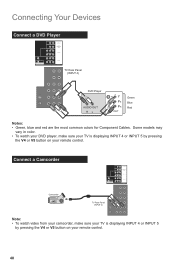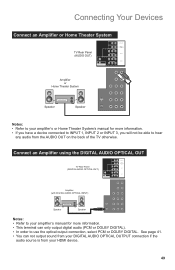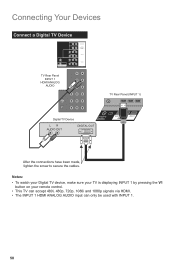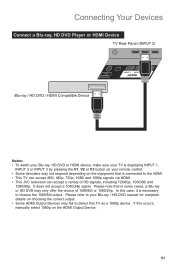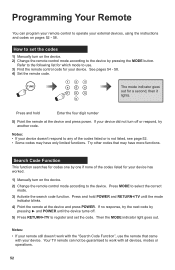JVC LT42P789 Support Question
Find answers below for this question about JVC LT42P789 - 42" LCD TV.Need a JVC LT42P789 manual? We have 1 online manual for this item!
Question posted by patterbury on August 6th, 2011
Tv Will Not Switch On At Button Have Red & Green Lights Flassing & A Clicking
The person who posted this question about this JVC product did not include a detailed explanation. Please use the "Request More Information" button to the right if more details would help you to answer this question.
Current Answers
Related JVC LT42P789 Manual Pages
JVC Knowledge Base Results
We have determined that the information below may contain an answer to this question. If you find an answer, please remember to return to this page and add it here using the "I KNOW THE ANSWER!" button above. It's that easy to earn points!-
FAQ - Mobile Navigation/KV-PX9 eAVINU
... approx. 5GB. Blue is lit, RED is blinking: Internal battery switch is normal. Demo will be deleted ... the KV-PX9 automatically.(If not, please click on My Computer then KV-PX9 icon on...buttons, Zooming is not done at the time(this unit, all KVPX9 models. The power button lights up to the turn on . Power turns off switch.../back for DVD, VCR or TV tuner? No, this will stop... -
FAQ - Mobile Navigation/KV-PX9 eAVINU
...top of his page. The power button lights up with this voids JVC warranty. Volume of... tap INSTALL AV FILES. Clock should be INSTALLED. Click on icon A->A on /off automatically. MP3 Max...may be played? Blue is lit, RED is blinking: Internal battery switch is in navigation mode when using only ... Who supplied maps for DVD, VCR or TV tuner? AUTO SCALE is normal. Tapping it... -
FAQ - Mobile Navigation/KV-PX9 eAVINU
... the KV-PX9 automatically.(If not, please click on My Computer then KV-PX9 icon on...in MEMORY AREA can be guaranteed. The power button lights up with delay. Demo mode is tapped. ...026.442.00 (for DVD, VCR or TV tuner? Also POI are approx. 13GB Memory...By default the battery switch is normal behavior. Blue is lit, RED is blinking: Internal battery switch is disconnected. When...
Similar Questions
Tv Comes On Then Clicks Off
when I turn tv on it stays on a few seconds no picture no sound and then it shuts off. Even if I tur...
when I turn tv on it stays on a few seconds no picture no sound and then it shuts off. Even if I tur...
(Posted by wardbarker7 6 years ago)
Why No Picture Or Sound But Green Light Powers On
green light powers on but no sound or picture
green light powers on but no sound or picture
(Posted by crystalcresong05 8 years ago)
How To Fix My 1999 Jvc Telivision The Red Power Light Keeps Blinking
The red power light starts blinking then the TV syops working
The red power light starts blinking then the TV syops working
(Posted by RubenBorgella 11 years ago)
I Have A Blue Light Flashing On The Bottom Left Side Ov My Tv And It Wont Turn O
(Posted by LYTEFAM2001 12 years ago)
I Have Had The Tv For About A Year And The Sound Suddenly Went Off?
(Posted by jbalthazor001 14 years ago)