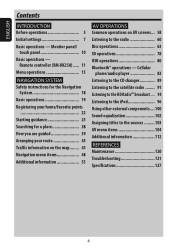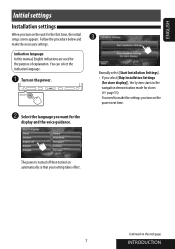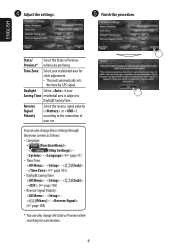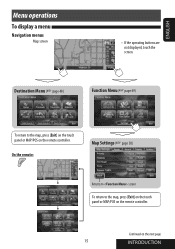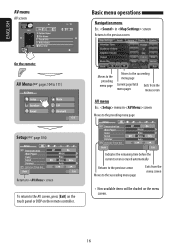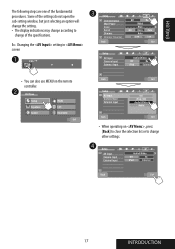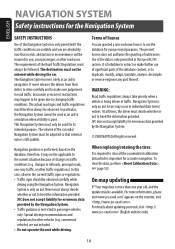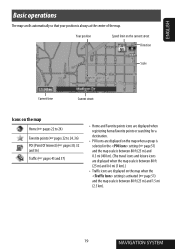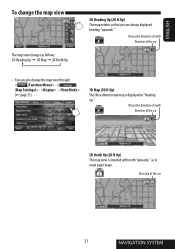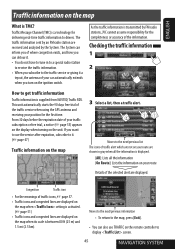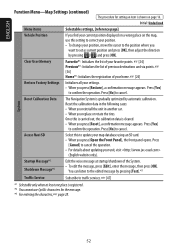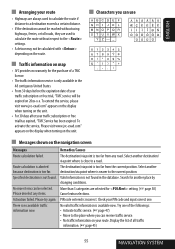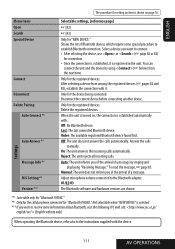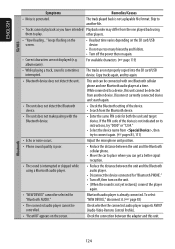JVC KW NX7000 Support Question
Find answers below for this question about JVC KW NX7000 - Double Din Navigation.Need a JVC KW NX7000 manual? We have 2 online manuals for this item!
Question posted by MonaSdwi on January 9th, 2014
How To Set Clock On Jvc Nx7000
The person who posted this question about this JVC product did not include a detailed explanation. Please use the "Request More Information" button to the right if more details would help you to answer this question.
Current Answers
Related JVC KW NX7000 Manual Pages
JVC Knowledge Base Results
We have determined that the information below may contain an answer to this question. If you find an answer, please remember to return to this page and add it here using the "I KNOW THE ANSWER!" button above. It's that easy to earn points!-
FAQ - Mobile Navigation/KV-PX9 eAVINU
... Signal" is displayed for all audio, video or still image files must be turned on vehicle speed. NAVIGATION turn off after strong GPS signal...Clock should be set to ON, the MAP color changes automatically at the time) to SD card. JVC recommends returning unit for both in KVPX9 menu to be turned ON before turns. Only SD cards are controlled separately. Select audio, video... -
FAQ - Mobile Audio/Video
...Color Step 5 Press in contact with one another. How do I set clock on my KD-S15 unit? Can I change the faceplate color? (..., KD-R610, KD-R615, KD-R618, KD-A310J, KD-R318, KW-ADV793J, KW-AVX830) How do I connect Sirius satellite radio to my car radio? The... higher SDHC cards. With CD inserted I use in those models. Mobile Audio/Video I am unable to select "FM" as a source on my KD-... -
FAQ - Mobile Navigation/KV-PX9 eAVINU
... please visit this voids JVC warranty. Map colors changed automatically. I fast-forward during navigation guidance, why? How long will unit work but proper operation cannot be used in ... may take time. Clock should be either SUN or MOON symbol. Select audio, video or still image player depending what sizes of files can be transferred. Music files can be set to SD card. ...
Similar Questions
Jvc Kw-nx7000 Remote Control
Hello, I want to buy a remote control for JVC kw-nx7000.I'll be glad ig you can help me.
Hello, I want to buy a remote control for JVC kw-nx7000.I'll be glad ig you can help me.
(Posted by tochevcitroen 3 years ago)
Where To Download Jvc Nx7000 Update
(Posted by agapmurlig 10 years ago)
If You Drop Jvc Kw-nx7000 An The S Teen Wont Come On How Can You Fix
(Posted by vctrclytn 11 years ago)