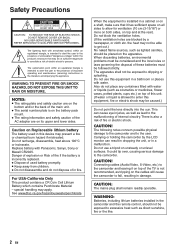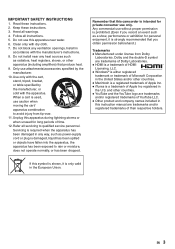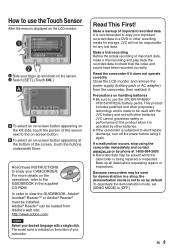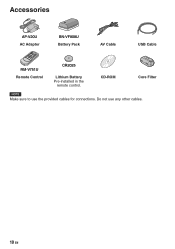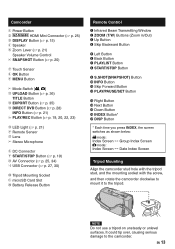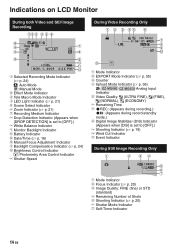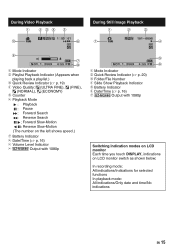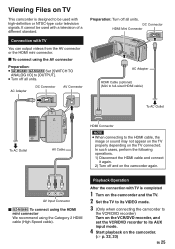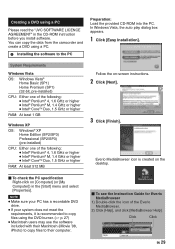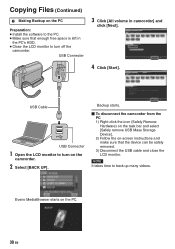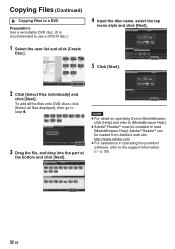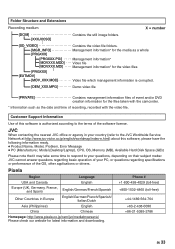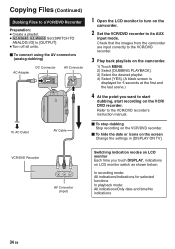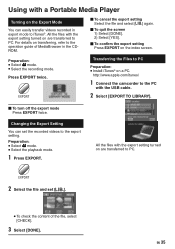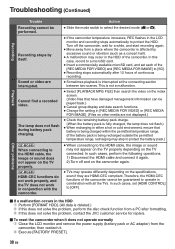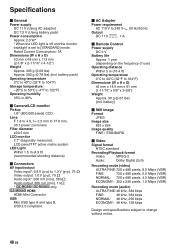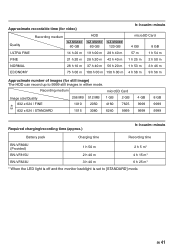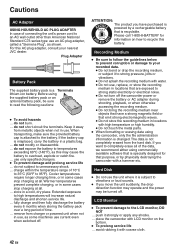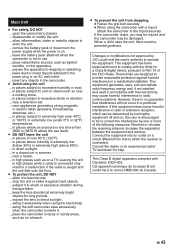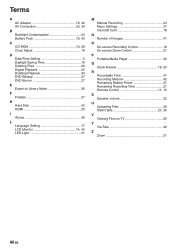JVC GZ-MG680BU Support Question
Find answers below for this question about JVC GZ-MG680BU - Everio Camcorder - 800 KP.Need a JVC GZ-MG680BU manual? We have 1 online manual for this item!
Question posted by chrisfoksinski on October 30th, 2010
I Lost Installation Cd For Gz-mg680bu...is There Free Software Availiable?
The person who posted this question about this JVC product did not include a detailed explanation. Please use the "Request More Information" button to the right if more details would help you to answer this question.
Current Answers
Related JVC GZ-MG680BU Manual Pages
JVC Knowledge Base Results
We have determined that the information below may contain an answer to this question. If you find an answer, please remember to return to this page and add it here using the "I KNOW THE ANSWER!" button above. It's that easy to earn points!-
FAQ - Camcorders/ Mini DV
..., select the CONTINUE ANYWAY option provided in the U.S. If any glitches or interruptions are active other manufacturers digital cameras, also, and is this feature OFF to record both audio and video. During installation of digital signal to the camcorder is fully automatic (no negative effects to using the Zoom lever to adjust. To transfer... -
FAQ - Parts and Accessories
...for your product. I lost the CD Rom that came with my camcorder? Use the model search on the right side of the Accessory store page to search the accessories available for your camcorder from our Parts and... CD Rom from our Parts and Accessory store by You can download a free pdf version of the manual by If you would like a paper version you cannot download Cyberlink software. ... -
FAQ - Camcorders/ Mini DV
... in this warning display. Turn this happening? Camcorders/ Mini DV Can you download video to PC via USB connection? (For 2007/2008 DV models) How do I record video on an SD card? (DV Model Cameras) How do an online search for USB photo capture. During installation of the process are designed to operate on...
Similar Questions
Jvc Cam Recorder Gz-mg680bu The Shutter Does Not Open
(Posted by johnveen 9 years ago)
I Have Lost My Cd/rom For My Camera How Do I Replace It? Jvc Grd72us
(Posted by peggyklatt 11 years ago)
Software To Upload Photos To Pc
We do not have the software that came with this cameria and now want to upload our photos on our P...
We do not have the software that came with this cameria and now want to upload our photos on our P...
(Posted by martarsoko 12 years ago)
What Movie Software Is Compatible With With The Jvc Model Gz-mg630sek
(Posted by pgwenhure 13 years ago)