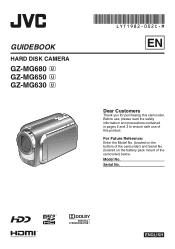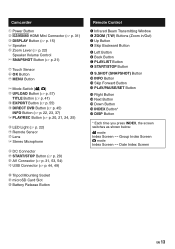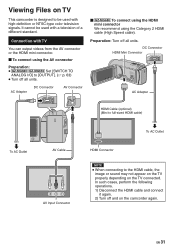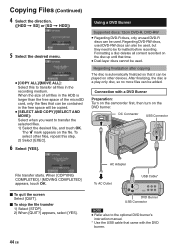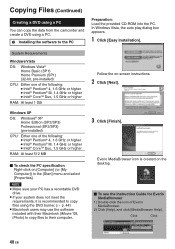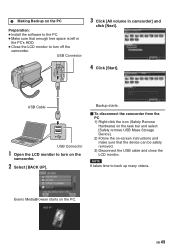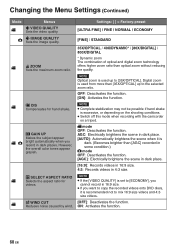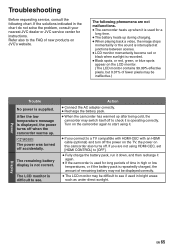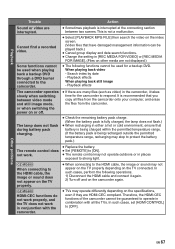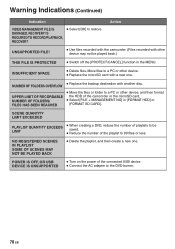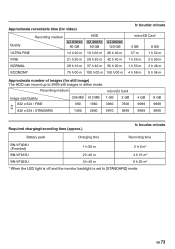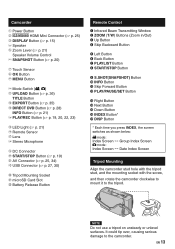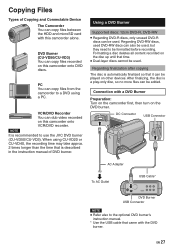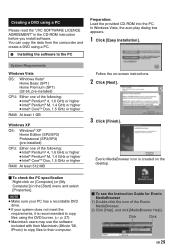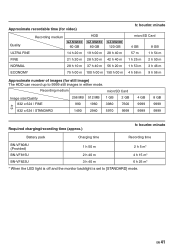JVC GZ MG630 Support Question
Find answers below for this question about JVC GZ MG630 - Everio 60GB Standard Def Camcorder.Need a JVC GZ MG630 manual? We have 2 online manuals for this item!
Question posted by erikmisty on November 21st, 2012
How Do I Put My Photos Not Videos On My Burner
The person who posted this question about this JVC product did not include a detailed explanation. Please use the "Request More Information" button to the right if more details would help you to answer this question.
Current Answers
Related JVC GZ MG630 Manual Pages
JVC Knowledge Base Results
We have determined that the information below may contain an answer to this question. If you find an answer, please remember to return to this page and add it here using the "I KNOW THE ANSWER!" button above. It's that easy to earn points!-
FAQ - Everio/Standard Definition
... Models > Download and install Ver.2.01.205 or later > GZ-MG630 > GZ-MS120 "Everio MediaBrowser?" Yes, Please understand that works with iMovie. Two files are generally available from EVERIO to my computer? Some other programs support MOD video files from EVERIO camera on YOUTUBE? After copying is only compatible with Microsoft Windows. Then use... -
FAQ - Audio (Soundbar TH-BA1)
Soundbar Systems DVD Recorders DVD Players Television LCD Televisions LCD/DVD Combo Video Cameras Everio Flash Memory Cameras Everio Hard Drive Cameras HD Everio Flash Memory Cameras HD Everio Hard Drive Cameras Accessories Headphones Premium Full Size Noise Canceling/Wireless In Ear/Ear Bud Headband/Lightweight Clip-on/Sport Español Home Theater Shelf Systems Made for iPod ® -
FAQ - Everio/Standard Definition
.... You can install the latest version directly in the camera. GZ-MS110 "Everio MediaBrowser?" Download and install Ver..2.01.111 or later ••• GZ-MS250 > GZ-MG645 > GZ-MG630 > About PowerCinema NE for editing. Since our bundled software was developed prior this case, 16:9 videos will also affect the quality of a DVD format...
Similar Questions
I Lost My Software For Everio Gz-mg630 Can I Download Off Internet
(Posted by runaybuste 9 years ago)
I Have A Jvc Camcorder Model Number Gz-mg680bu...how Do You Transfer The Videos
Need to transfer the videos from the harddrive to the micro sd card...how do I do theat
Need to transfer the videos from the harddrive to the micro sd card...how do I do theat
(Posted by youngmarie42 10 years ago)
Video Camera Problem
Sir my jvc video camera dv cable usb cable connecting problem iam cannecting camera to pc usb cab...
Sir my jvc video camera dv cable usb cable connecting problem iam cannecting camera to pc usb cab...
(Posted by sundarkkr 11 years ago)
Jvc Everio Camcorder
When I start to record I get an error 'Recording Failure'. I turned the unit off and on and remove...
When I start to record I get an error 'Recording Failure'. I turned the unit off and on and remove...
(Posted by psmith02 12 years ago)
Time Lapse?
the the gz mg630 do time-lapse recording? i see videos on youtube done with the camera but i dont kn...
the the gz mg630 do time-lapse recording? i see videos on youtube done with the camera but i dont kn...
(Posted by eightohtwo 12 years ago)