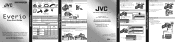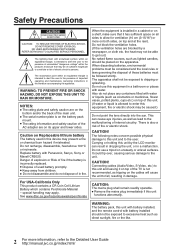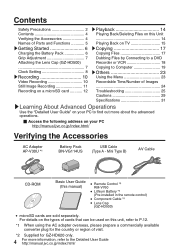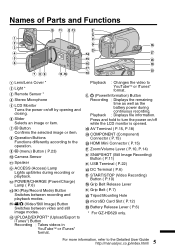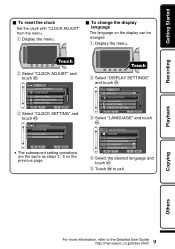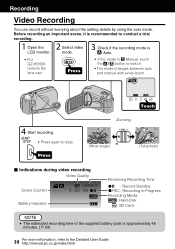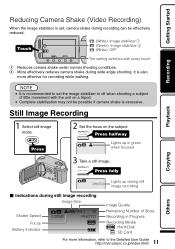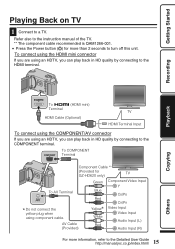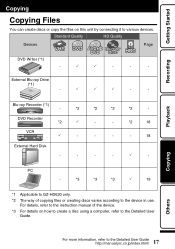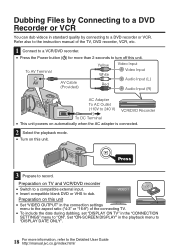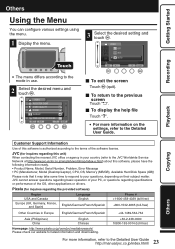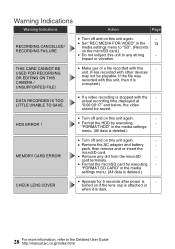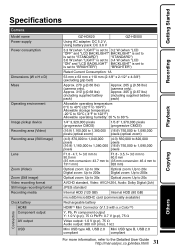JVC GZ HD6 Support Question
Find answers below for this question about JVC GZ HD6 - Everio Camcorder - 1080p.Need a JVC GZ HD6 manual? We have 2 online manuals for this item!
Question posted by cpwerner1 on January 1st, 2014
How Do I Upload Video From My Jvc Everior Gz-hd620bu To Google Drive?
When I connect the camera to my Chromebook, I can find files .MPL and .MTS, but it does not recognize them. I have uploaded about 30 hours of .WMV files from my PC hard drive to to my Chromebook and it worked great. It was about 12GB total. I actually tried to upload the .MPL files of abbout 2 hoiurs of video and it said thet it was 45GB which I cannot believe. What is the easiest way? I could never upload the video from this camera to my PC either. I ended up burning DVD's instead. Any ideas or step by srepinstructions? Also, what does the upload/export button do? I have tried the upload featureon the display screen. Any help is appreciated. I have never been ale to upload video to a hard drive with this camera. I htought it would be much easier with a HD camea. Thank you un advance, Chris
Current Answers
Related JVC GZ HD6 Manual Pages
JVC Knowledge Base Results
We have determined that the information below may contain an answer to this question. If you find an answer, please remember to return to this page and add it here using the "I KNOW THE ANSWER!" button above. It's that easy to earn points!-
FAQ - Everio/High Definition (Archived and General Questions)
... 1440 CBR setting will not work : Scenes must install: Install the QUICK TIME for GZ-HD7 of files. To allow proper DVD EVERIO disc playback, please disable or temporary turn off your PC hardware/software manual for HD content editing only scenes recorded with GZ-HD7, GZ-HD3, GZ-HD5 and GZ-HD6? message appears when uploading to the desired playlist... -
FAQ - Picsio GC-FM1
... in MediaBrowser software, how can be charged by visiting: Files should access the Video/Photo using the cameras preview mode and delete them using a computer. The video output from our JVC Store at the top select FILE -> What is the easiest or create a new folder. 5. Please note: JVC can you... -
FAQ - Everio/High Definition (Archived and General Questions)
... file could not be imported: The file 'xxxxxxxx.TOD' can choose any available recording mode. Please also see Instruction Book pages: GZ-HD7 from my HD Everio GZ-HD7, GZ-HD5, GZ-HD3, GZ-HD6 to the JVC HD Everio. are detailed instructions: Create a playlist with the video (only scenes recorded in MediaBrowser software, how can use with the HD Everio camcorder...
Similar Questions
How Do I Set Up My Jvc Gz Hd620bu To Act A A Web Cam On My Windows 10 Pc?
I need a web cam to use with skype on my windows 10 PC i was told I can use a cam corder . I have a ...
I need a web cam to use with skype on my windows 10 PC i was told I can use a cam corder . I have a ...
(Posted by aterlinsky 6 years ago)
Can I Transfer Video From My Jvc Everio Camcorder Gz-mg230u To My Computer W/o
the software?
the software?
(Posted by writtes 9 years ago)
Manual Booklet Jvc Mg630saa 60gb
I lost my booklet how to use my video camera... can you please help. Regards Anne-Maree JVC Mo...
I lost my booklet how to use my video camera... can you please help. Regards Anne-Maree JVC Mo...
(Posted by AnneMaree 11 years ago)
My Laptop Doesnot Recognise The Usb Code Of Jvc Gz-mg630a - Everio Camcorder
MY LAPTOP DOESNOT RECOGNISE THE USB OFJVC GZ-MG630A - Everio CamcorderWHEN I TRIED TO UPLOAD MY PHOT...
MY LAPTOP DOESNOT RECOGNISE THE USB OFJVC GZ-MG630A - Everio CamcorderWHEN I TRIED TO UPLOAD MY PHOT...
(Posted by sumianils 11 years ago)
Jvc Gz-hd620 Or Jvc Gz-hd6
wich ccamera is the best and why JVC GZ-HD6 or JVC GZ-HD620 ?
wich ccamera is the best and why JVC GZ-HD6 or JVC GZ-HD620 ?
(Posted by mironaliliana 12 years ago)