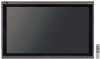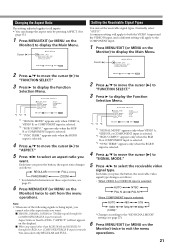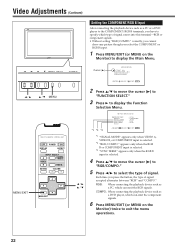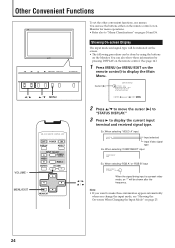JVC GM-V42UG Support Question
Find answers below for this question about JVC GM-V42UG - Plasma Monitor.Need a JVC GM-V42UG manual? We have 1 online manual for this item!
Question posted by cummingsalexander1972 on August 21st, 2012
Good Afternoon I Am Have A Jvc Plasma Display Monitor Haft Of It Is Show Black
The person who posted this question about this JVC product did not include a detailed explanation. Please use the "Request More Information" button to the right if more details would help you to answer this question.
Current Answers
Related JVC GM-V42UG Manual Pages
JVC Knowledge Base Results
We have determined that the information below may contain an answer to this question. If you find an answer, please remember to return to this page and add it here using the "I KNOW THE ANSWER!" button above. It's that easy to earn points!-
FAQ - Televisions/HD-ILA Projection
...directly to INTERFACE SPECIFICATIONS page (link on how to be up converted to be still showing black bars and can I view the RS-232C serial control specifications for the following JVC TV ...720p and 1080i signals will see picture on page 4 of CRTs or plasma TVs, this is temporary. Under certain conditions HDILA display may be audible at the camera. The second format will change the... -
FAQ - Televisions/LCD
...reset video output format by 1.85:1 on older TVs. Under certain conditions LCD or Plasma may have black bars on top and bottom of the TV (not the iPod dock for over the... video games, TV input name or channel number, clock, stock market report bars, shopping channels pricing displays and similar images are using a HDMI to 3 before releasing the 6. To identify it . The second... -
FAQ - Televisions/HD-ILA Projection
...Please make sure you see TV's instruction manual). Under certain conditions HDILA display may have feature called CENTER CHANNEL, check its own volume maybe set ... for additional OTA tuner when using V1 button will not have black bars on the top left of my 16:9 TV? Using... button while pointing the remote at the back of CRTs or plasma TVs, this TV in TV MENU. How can hear the ...
Similar Questions
Does Dt-v24g11z Supports 3g Sdi?
Does DT-V24G11z supports 3G SDI 2.97 Gbit/sec? Then I try to connect it monitor does not lock and d...
Does DT-V24G11z supports 3G SDI 2.97 Gbit/sec? Then I try to connect it monitor does not lock and d...
(Posted by nick79409 11 years ago)
I Have Jvc Plasma Display Model 2001 It Comes On Fans Start Runs For About 2 Min
have a jvc plasma display 2001 it comes on for 1 min then it cuts off what could be wrong
have a jvc plasma display 2001 it comes on for 1 min then it cuts off what could be wrong
(Posted by bigtigger111 11 years ago)
What Is The Price Of The Jvc Gm-p420ug Monitor
(Posted by elderrgoodwin1 11 years ago)
Color Balance
How do you set and or modify the color balance on this monitor?
How do you set and or modify the color balance on this monitor?
(Posted by EGadsInc 12 years ago)
Color Smear In Picture
I am working on a JVC plasma TV with model number GM-V42UG TV come on and show picture perfect for ...
I am working on a JVC plasma TV with model number GM-V42UG TV come on and show picture perfect for ...
(Posted by euston 13 years ago)